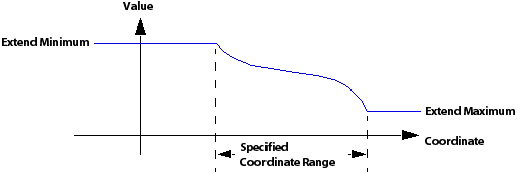1D interpolation functions can be used to specify any quantity
in CFX-Pre for which a standard CEL function (such as sin, cos, step, and so on)
can be used. The function is created by interpolating from a list
of points and a list of values at those points.
For a 1D interpolation using the Interpolation (Data
Input) option, you should set a single coordinate value
and a single value associated with the coordinate. The coordinate
and the value are interpreted in the local coordinate frame, which
will depend on where the function is used. For example, if the function
is used to set a boundary condition value, the coordinate frame selected
for that boundary condition will apply. For details, see Coordinate Frames in the CFX-Solver Modeling Guide.
Data for 1D interpolation can be entered manually or read from a file. If the file contains data in the profile data format, then it can be imported as described in Profile Boundary Conditions in the CFX-Solver Modeling Guide. Otherwise, numerical values for the 1D interpolation can be imported directly into CFX-Pre using the instructions below. Also see Importing Data from a File for more information on how to import the numerical values from a file.
Set Option to
Interpolation (Data Input).Additional information on the other function type is available in:
Under Argument Units, enter a single unit.
This will usually be a coordinate axis dimension (for example,
m,cm,rad, and so on), but can be any dimension. A variable using these units is passed to the interpolation function (for example,x,y,r,z, and so on) when setting a quantity in CFX-Pre.Under Result Units, enter a single unit.
This unit should be a valid unit for the quantity you will be specifying (for example, type
m s^-1for a velocity).Set Interpolation Data > Option to
One Dimensional.Right-click in the window to import data from a file or delete an entry.
Enter a single Coordinate value.
Enter a Value associated with the Coordinate.
Click Add to add the point value to the list (or Remove to remove a highlighted value from the list).
For details on the Extend Min and Extend Max options, see Extended Minimum and Maximum.
The coordinate axis to which the coordinate value relates is
determined by the argument passed when calling the interpolation function.
For example, for a Cartesian Velocity Component specified inlet, the
U component could be set to the expression MyInterpFunction(r), where MyInterpFunction is the function name
of the 1D interpolation function, and r is the CFX radius
system variable. The coordinate values you specify in this details
view will then refer to values of r on the inlet
boundary, and the value would be the velocity value at each r location.
The Extend Min and Extend Max options enable you to increase the valid range of the interpolation function beyond the maximum or minimum specified coordinate values. The value the function will take at coordinate values lower than the minimum specified coordinate, which is equal to the value at the minimum specified coordinate. Similarly, the value at the maximum specified coordinate is extended for higher coordinate values.