Remote Solve Manager (RSM) enables you to configure queues containing compute servers (machines that will run partitions of a job). A serial run is one in which there is one partition, a local parallel run is one in which all of the partitions are executed on the same compute servers (not necessarily your local machine), and a distributed parallel run is one in which partitions are distributed and run across multiple hosts. When runs on remote hosts are completed, the resulting files are automatically sent back to your local machine.
CFX Distributed Parallel is supported via RSM for batch queuing systems.
Remote Solve Manager generally enables you to solve on remote machines as many types of runs as can be solved on your local machine, but with various restrictions that are generally related to the availability of external files (files that you have manually specified for certain features in CFX applications) on the remote machine. For remote runs, where external files may not be available using the same path as the machine on which the run was set up, RSM has to identify the location of any external files and then copy them to the remote location. Not all external files can be treated correctly at the current release. The restrictions include:
Solver models that include user-defined remeshing may not be reliably run in RSM mode if the External Command refers to a command that is not available in the same location as that specified in the External Command parameter.
The following are unsupported:
Directory structures (unsupported, but may work)
Custom Solvers
User-defined remeshing
Real Gas Property (RGP) Files
Manual specification of Initial Values files (not set up through the Workbench Project Schematic)
Files referenced from within another non-CFX file (for example, a file referenced by an Ansys Input File)
User Fortran source code or libraries (unsupported, but may work)
Any file manually specified in CFX-Solver Manager
Some unsupported features may work if the file paths for external files on the remote machine are the same as on the machine that set up the case.
To learn how to configure Remote Solve Manager, see Getting Started with Distributed Compute Gateway in the Distributed Compute Gateway User's Guide.
To configure a local parallel run for a CFX/Fluid Flow (CFX) case using a previously configured Remote Solve Manager in either serial mode or with previously installed parallel processing software (such as Intel MPI):
Start Workbench.
Drag either a CFX or a Fluid Flow (CFX) system into the Project Schematic.
Load the case into the Setup cell.
Select View > Properties on the Solution cell to set the following Solution Process options:
Set Update Option to Submit to Remote Solve Manager.
Set Solve Manager from the drop-down menu. (The available hosts are determined by the queue.)
Set Queue to a queue listed in the drop-down menu. (Use Remote Solve Manager to add queues and Compute Servers.)
Set the Solution Process as desired. Note that:
Serial runs are always supported.
Intel MPI Local Parallel is supported on all platforms that support RSM, and therefore is the safest choice.
Distributed parallel processing is supported only when the RSM Client is also the RSM Manager and acts as one of the Compute Servers (remote machines can also act as Compute Servers in this configuration).
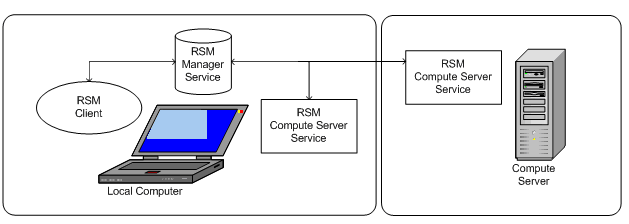
Update the Solution cell. A dialog box appears that gives the status of the update.
Ansys CFX has the following limitations when used with Remote Solve Manager:
You cannot edit, interrupt, or stop a run that is in progress using the CFX-Solver Manager. You can, however, interrupt the run using the Workbench progress bar.
You cannot create a manual backup file using the Backup button in the CFX-Solver Manager.
By default the CFX-Solver Manager will update its monitors only every 30 seconds, rather than continuously. However, you can adjust this through the Progress Download Interval setting in the Solution cell Properties. See Submitting Solutions to Remote Solve Manager in the Workbench User's Guide for details.
Using the Cache Solution Data option in conjunction with the Remote Solve Manager may result in a large number of data files (all the cached data) being submitted to the Remote Solve Manager when each design point is calculated. This can lead to a significant slowdown in the overall calculation.


