The operating point parameter table is essentially the operating point input parameter table (defined in CFX-Pre) with added columns showing output parameter values (each output parameter corresponding to a monitor defined in CFX-Pre).
The table has columns for run status, index, input parameters, and output parameters. Each row of the table corresponds to an operating point.
In the table:
The Run Status icons and their corresponding text descriptions are the same as those found on the operating point run history page (see Operating Point Run History Page in the CFX-Solver Manager User's Guide), although, in the Operating Points Viewer, the text descriptions are shown in tooltips (when hovering over the icons) as shown below.
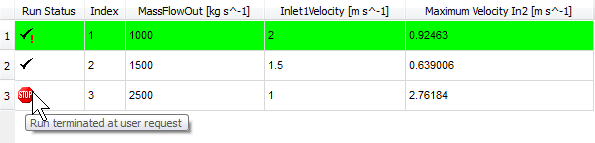
Note that a missing Run Status icon indicates a missing results file for the corresponding operating point job.
Double-clicking the header of a table column enables sorting (for the current session of CFD-Post) and sorts the table by that column. Once sorting is enabled, clicking the header of a table column sorts the table by that column. Subsequently clicking the same header reverses the sort order.
Double-clicking any other cell causes CFD-Post to load the 3D results for, and switch to, the corresponding operating point, subject to the following limitations:
CFD-Post cannot switch to an operating point that does not have a mesh included with its results.
CFD-Post cannot switch to any operating point if the operating point listed highest in the table does not have a mesh included with its results.
You can export operating point data from the operating point parameter table in CFD-Post. Simply right-click a table cell and select Export Table Data to CSV; the Export Operating Points Table dialog box appears.
On the Options tab, specify a File name, the Case Name (if there is more than one case loaded), the CSV Type, and the Unit System.
The available CSV types are:
CSV — a basic .csv file that can be imported into Microsoft Excel. The file has a single header followed by data.
CFX Profile — a profile file (.csv) with CFX headers.
Workbench Design Points — a Workbench design point .csv file with headers.
On the Formatting tab, set Precision to the number of digits to be used for numerical data in the exported file.
You can also export operating point data from the operating point parameter table in CFX-Solver Manager. For details, see Operating Point Run History Page in the CFX-Solver Manager User's Guide.
Note: Operating Point results from Release 19.2 do not show, in the Run Status icon text description, the reason for terminating a run.


