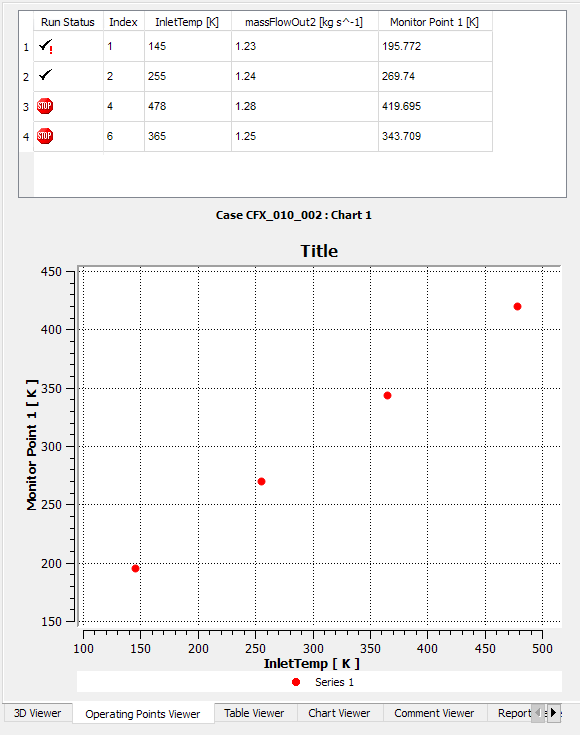In CFD-Post, with an operating point case loaded, the Operating Points Viewer is accessible by clicking the Operating Points Viewer tab at the bottom of the panel on the right side of the interface.
The Operating Points Viewer can show, for an Operating Map object listed in the Outline tree view, the:
Operating point parameter table, which shows data for individual operating points.
Operating map chart, which shows a scatter plot of operating points using the axes defined for the relevant
Operating Mapobject.Filter rules, which are criteria for omitting specific operating points from the operating map chart.
If multiple Operating Map objects are listed in the tree view, you can double-click any particular Operating Map object to cause the
Operating Points Viewer to display data for that object.
The Operating Points Viewer has associated icons on the main toolbar:
Show/Hide operating points filtering controls
 toggles the visibility of the filter rules.
After defining rules, you can hide them to provide more room for displaying the table and/or map chart.
toggles the visibility of the filter rules.
After defining rules, you can hide them to provide more room for displaying the table and/or map chart.Only show operating points table
 makes the operating point parameter table visible and hides the operating map.
makes the operating point parameter table visible and hides the operating map.Only show operating points chart
 makes the operating map chart visible and hides the operating point parameter table.
makes the operating map chart visible and hides the operating point parameter table.Reset operating points workspace
 makes both the operating point parameter table and operating map chart visible.
makes both the operating point parameter table and operating map chart visible.Apply/Disable operating points filtering
 toggles application of the filter rules (without changing the filter rules).
toggles application of the filter rules (without changing the filter rules).
Also see Post-processing an Operating Point Case in the CFX-Solver Modeling Guide.
The following topics are discussed: