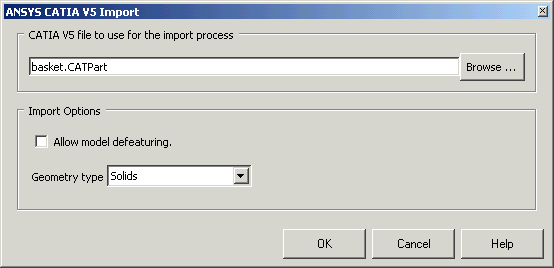The connection for CATIA Version 5 can import model part or assembly files created with CATIA V5–6R2022 or lower. Supported geometry files have the .CATPart or .CATProduct file extension.
Before starting Mechanical APDL, the file (.CATPart or .CATProduct) you wish to import must exist on your machine or on a known network location. You can use the GUI or the ~CAT5IN command to import the file.
Import with the GUI
Select . The Connection for CATIA Version 5 Import dialog box appears, as shown in the figure below.
Click the Browse button and navigate to the appropriate directory location of the part.
Select the part file.
If necessary, modify the Import Options:
Select Allow model defeaturing option to store the model in the solid database format so that it can be defeatured following import. If this option is not checked, the model is stored in a neutral database format, that restricts defeaturing following import. This is the default setting.
Select the Geometry type drop-down menu to filter the type of geometry contained in the CATIA version 5 file. Selections include:
Solids - imported as volumes (default).
Surfaces - Imported as areas.
All - Import all entities; use this option when the file contains multiple entity types.
Press once selections are performed.
Note: Only surface and volume models are imported. Wireframe models are not supported and will be filtered out.
If your imported model contains multiple volumes, Boolean operators are available to further process your geometry (see Sculpting Your Model with Boolean Operations in the Modeling and Meshing Guide for more information).
Import with ~CAT5IN Command
You can also use the following command line method to import a CATIA version 5 file.
- Command Syntax:
~CAT5IN,
Name,Extension,Path,Entity,FMT,NOCL,NOAN
Note: If you specify defeaturing (FMT = 1), this command
should be the last line of any script or file input.