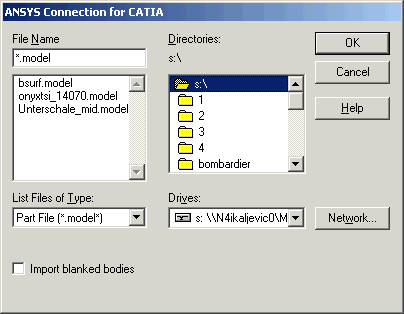The connection for CATIA supports models created with CATIA Version 4.x or lower. If you are using CATIA Version 5, see CATIA V5.
Before you start Mechanical APDL, the file (.model, .exp, .session, or .dlv) you wish to import must exist on your machine or on a known network location.
You can use the GUI or the ~CATIAIN command to initiate the import.
Import with the GUI
Select from the menus. The Connection for CATIA dialog box appears, as shown in the figure below.
Choose the appropriate file. If necessary, select the Import blanked bodies check box to allow suppressed CATIA data to be imported.
Click .
Once the geometry is imported, follow standard Mechanical APDL analysis procedures; the Basic Analysis Guide has many examples. If your imported model contains multiple volumes, Boolean operators are available to further process your geometry (refer to Sculpting Your Model with Boolean Operations in the Modeling and Meshing Guide for more information).
Note: Only surface and volume models are imported. Wireframe models are not supported and will be filtered out.
Import with the ~CATIAIN Command
You can also use the following command line method to import a CATIA part.
- Command Syntax:
~CATIAIN,
Name,Extension,Path,- -,- -,BLANK,- -