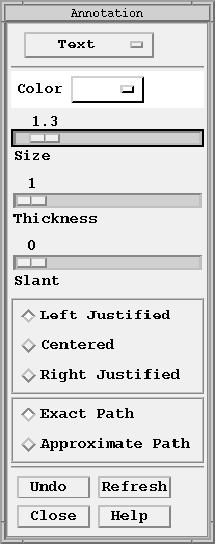When you select , the text annotation dialog box shown below appears. Text annotation can be applied either as stroke text (line-draw characters) or as bitmap fonts.
Bitmap fonts are available on most systems, with the number and type varying from system to system. Bitmap fonts must be enabled () before the annotation is created.
The fields and buttons presented in the annotation dialog box change when you reset the annotation entity type. For example, if you reset the annotation entity to arcs, the dialog box shown in Figure 16.1: Stroke Text Annotation Dialog Box changes to display the options available for annotation arcs (arc color, solid or dashed lines, and arc width). Regardless of the annotation entity used, the annotation dialog box always displays four action buttons:
| Undo -- Erases the last annotation entity created. |
| Refresh -- Redisplays the annotation, which is useful after move and delete operations. |
| Close -- Closes the annotation dialog box. |
| Help -- Displays online help for the dialog of the currently selected annotation entity. |
After you create annotations, you can control their display by selecting . Accessing this menu pick toggles annotation display on and off.