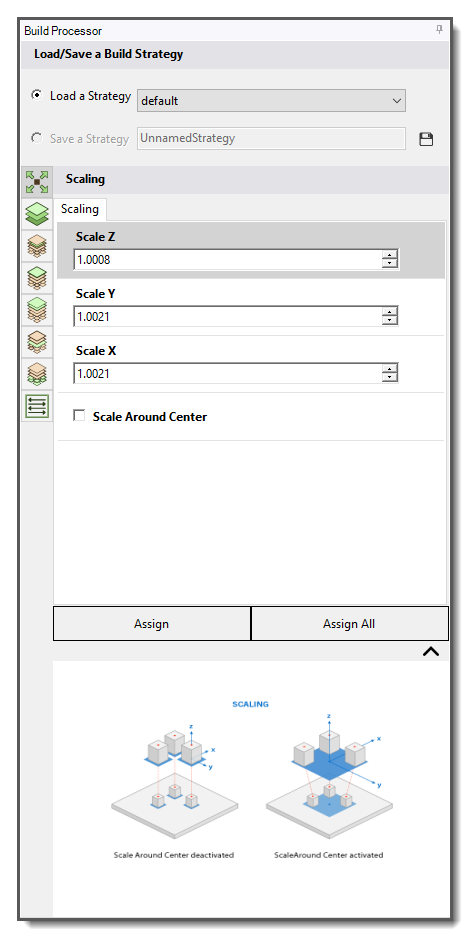To generate an SLM build file:
Select the Build Processor option in the ribbon. The Build Processor panel appears in the right side of the UI, as shown in the following figure.
Select a preset build strategy from the drop-down menu under Load a Strategy, or simply do nothing to use the default strategy.
Adjust build process parameters as desired. When you have finished making changes, click the Assign button to assign the changes to the selected workspace assembly, or click the Assign All button to apply the changes to all the workspaces in the Build Volume.
Click the green check box
 to
generate the build file. It is still an internal file at this point. (You will need to Export to obtain a file on your computer.) If
your part is particularly large and complex, it may take a few minutes for the build file to
be generated. You will see the message "Open Slice Viewer tool to view build file" when the
operation is complete.
to
generate the build file. It is still an internal file at this point. (You will need to Export to obtain a file on your computer.) If
your part is particularly large and complex, it may take a few minutes for the build file to
be generated. You will see the message "Open Slice Viewer tool to view build file" when the
operation is complete.To make changes, simply adjust the parameters, click Assign or Assign All, and click the green check box again
 and a new
build file is generated.
and a new
build file is generated.Next you will probably want to review the build file in the Slice Viewer tool.