You must have a ‘QuantAM Post Processor’ license from Renishaw in order to build a Renishaw build file. Contact your Renishaw Account Manager at your local Renishaw office or the Renishaw website. Additive Prep uses Renishaw QuantAM API version 1.4.1.1.
To generate a Renishaw build file:
Select the Build Processor option in the ribbon. The Build Processor panel appears in the right side of the UI, as shown in the following figure.
Select a material from the list. The available options differ depending on which Renishaw machine you selected under Build Volume Settings.
Click the green check box
 to
generate the build file. It is still an internal file at this point. (You will need to Export to obtain a file on your computer. An
exported build file format for Renishaw is .mtt.) If your part is particularly large and
complex, it may take a few minutes for the build file to be generated. You will see the
message "Open Slice Viewer tool to view build file" when the operation is complete.
to
generate the build file. It is still an internal file at this point. (You will need to Export to obtain a file on your computer. An
exported build file format for Renishaw is .mtt.) If your part is particularly large and
complex, it may take a few minutes for the build file to be generated. You will see the
message "Open Slice Viewer tool to view build file" when the operation is complete.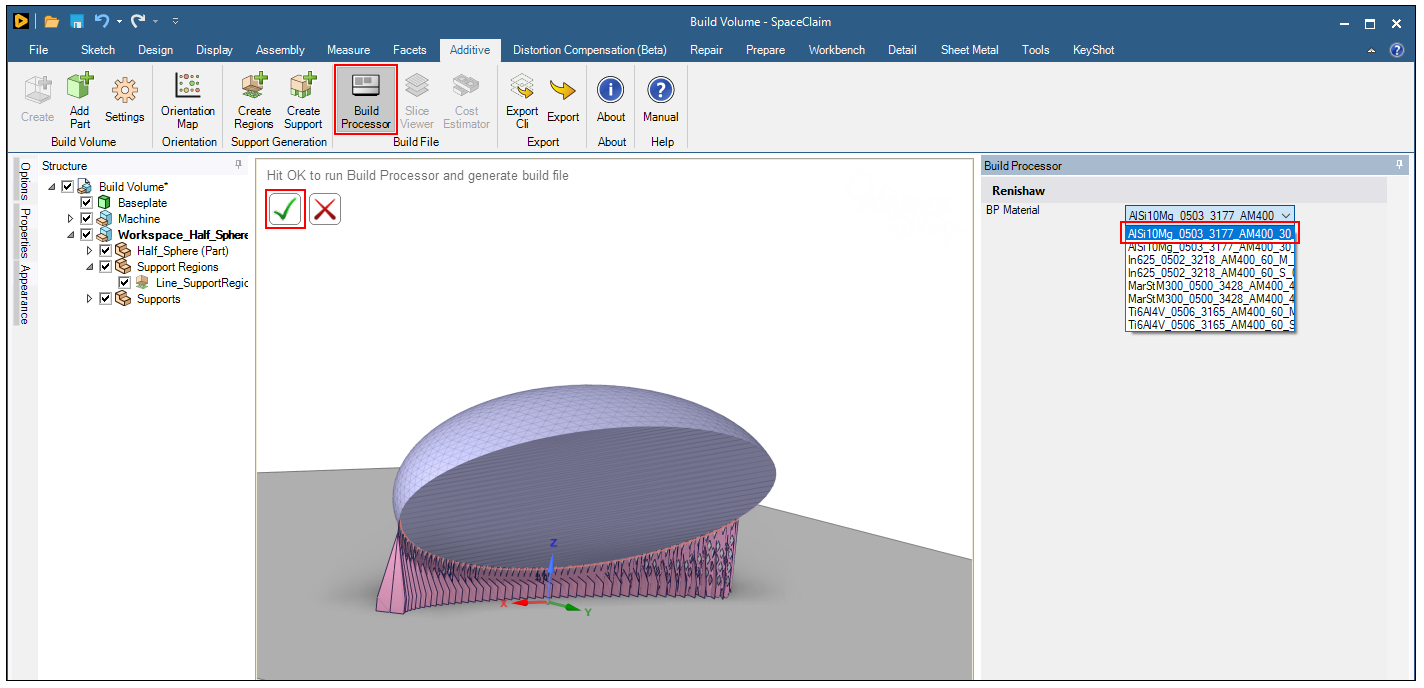
To make changes, simply adjust the selected material and click the green check box again
 and a new build file is
generated.
and a new build file is
generated.Next you will probably want to review the build file in the Slice Viewer tool.


