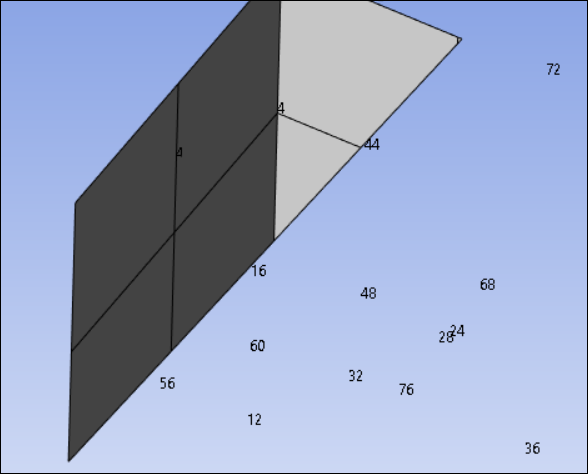Annotation Preference properties enable you to control the display of annotations in the Geometry window. You access the properties using the following command entry. The properties are described below as well as examples of the use of certain properties.
Graphics.ViewOptions.AnnotationPreferences
Available display properties include:
| Property | The Property Gets or Sets the Visibility of... |
|---|---|
ShowAllAnnotations | All annotations. |
ShowCustomAnnotations | User-defined annotations. |
ShowLabels | Annotation labels. |
ShowPointMasses | Point Mass annotations. |
ShowBeams | Beam annotations. |
ShowSprings | Spring annotations. |
ShowBearings | Bearing annotations. |
ShowCracks | Crack annotations. |
ShowForceArrows | Force arrows on surface reaction. |
ShowBodyScopings | Body scoping annotations. |
ShowMeshAnnotations | Mesh node and mesh element annotations in Named Selection displays. |
ShowNodeNumbers | Mesh node numbers in Named Selection, Mesh, and Result displays. |
ShowElementNumbers | Mesh element numbers in Named Selection, Mesh, and Result displays. |
ShowNamedSelectionElements | Elements for all items in Named Selections group. |
Available sizing properties include:
| Property | Description |
|---|---|
PointMassSize | Gets or sets the size for point mass annotation. (Small -Large; 1-100). |
SpringSize | Gets or sets the size for spring annotation. (Small - Large; 1-100). |
The following methods enables you to specify annotation node and element numbering.
| Property | Description |
|---|---|
SetNodeNumbering | Sets the begin, end, and increment values to display node numbering. |
SetElementNumbering | Sets the begin, end, and increment values to display element numbering. |
Code Examples
This code example sets the visibility of all annotation labels to false and the Point Mass annotation to true.
Graphics.ViewOptions.AnnotationPreferences.ShowLabels = False Graphics.ViewOptions.AnnotationPreferences.ShowPointMasses = True
|
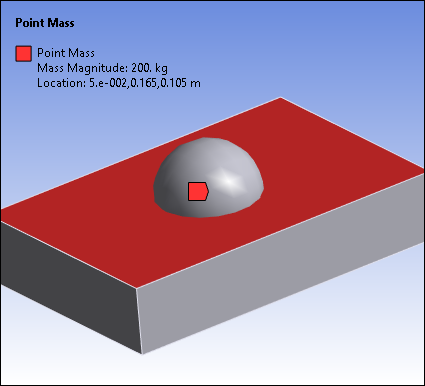
|
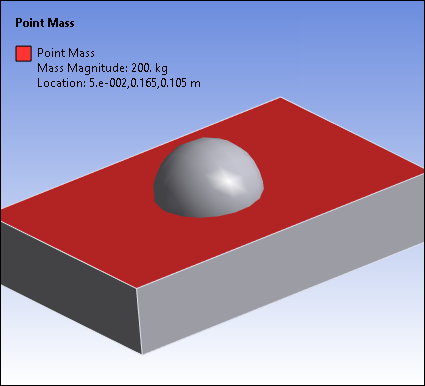
|
This code sets the size of Point Mass sphere. The supported size range is between 1-100. Although not entered as a value, this sizing is also available using the Preferences option in the Annotation group on the Display tab.
Graphics.ViewOptions.AnnotationPreferences.PointMassSize = 20
| Point Mass Size = 100 | Point Mass Size = 20 |
|
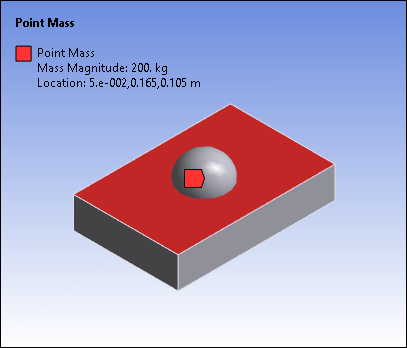
|
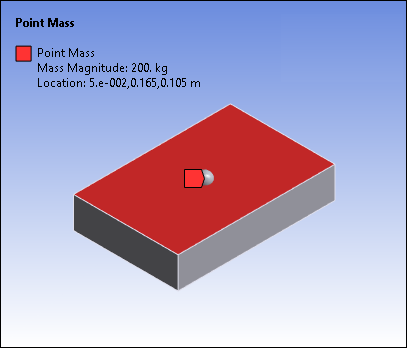
|
This code example sets the visibility to show node numbers to true and displays the first 76 node numbers incremented by a value 4.
Graphics.ViewOptions.AnnotationPreferences.ShowNodeNumbers = True Graphics.ViewOptions.AnnotationPreferences.SetNodeNumbering(1,76,4)