The ACT App Builder provides for importing an ACT extension as a new app builder project and exporting an existing app builder project as a new ACT extension. If you already have an ACT extension that is similar to the one that you want to create, you can import the existing extension into the ACT App Builder as a new app builder project, edit its entities, and then export the final app builder project to a new ACT extension, thereby creating its XML definition file and IronPython scripts.
To import an ACT extension into an app builder project, do the following:
If you are not on the Home page, click Home in the navigation bar. If any unsaved changes exist in the currently open app builder project, you must indicate whether to save them before you can proceed.
In the toolbar, click the button for importing an extension
 . The Import
Extension window opens.
. The Import
Extension window opens.Browse to and select the extension's XML definition file.
Supply the name and destination folder for the app builder project.
The name of the app builder project cannot contain spaces or certain characters and must be unique. The destination folder can be any folder to which you can write.
Click OK.
The ACT App Builder imports the extension and opens it as an app builder project. A notification briefly appears at the top of the window when the import completes.
Because the supplied extension
WizardDemos contains multiple target product wizards that are run
from various Ansys products and a mixed wizard, it is often used for explanations. The
following figure shows what the second page in the ACT App Builder
looks like when this extension is imported. It has six products for which wizards have
been added.
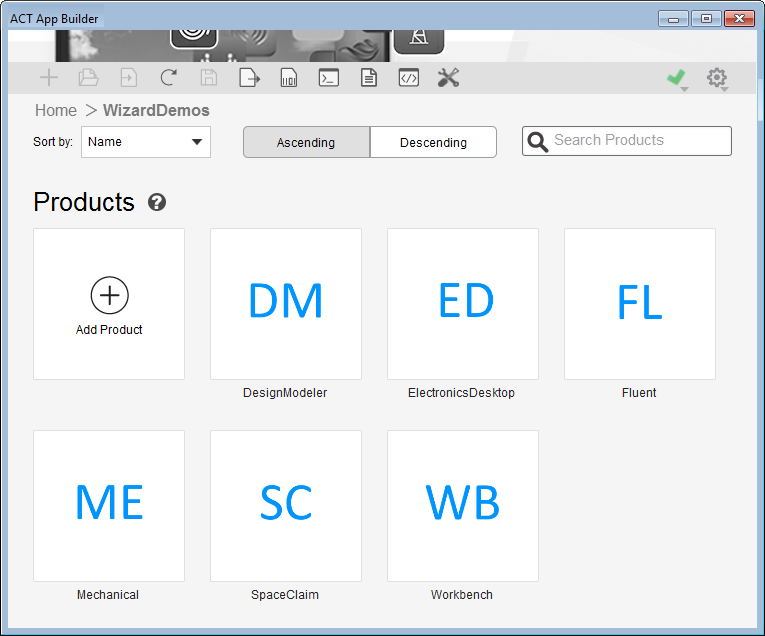
For example, clicking the WB block displays the two wizards
associated with the Workbench product: BridgeSimulation and
Project Wizard.
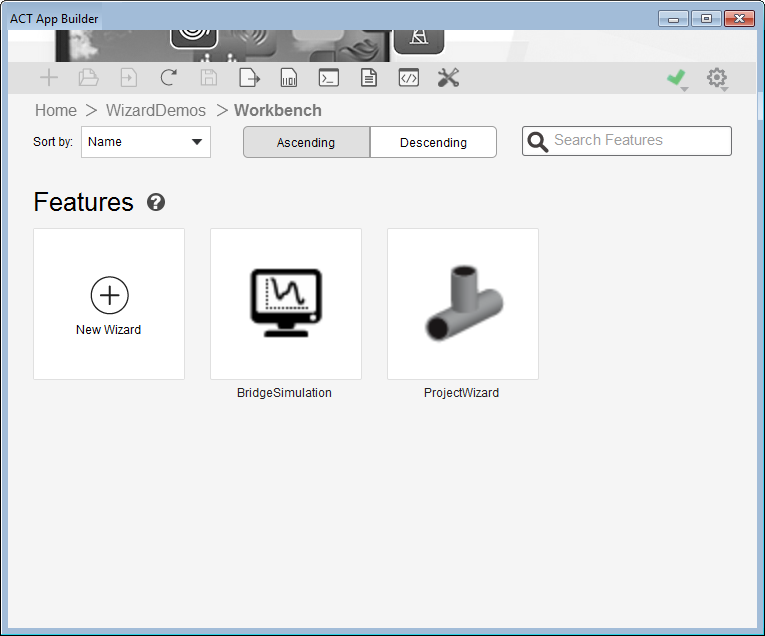
Clicking the ProjectWizard block allows you to see the properties
and callbacks defined for each of the six steps in this wizard, which is run from the
Workbench Project Schematic. The following image displays properties
for the step Geometry and the code for the callback
Reset, which is the XML-formatted tag
<onreset> in the XML file created for the extension.
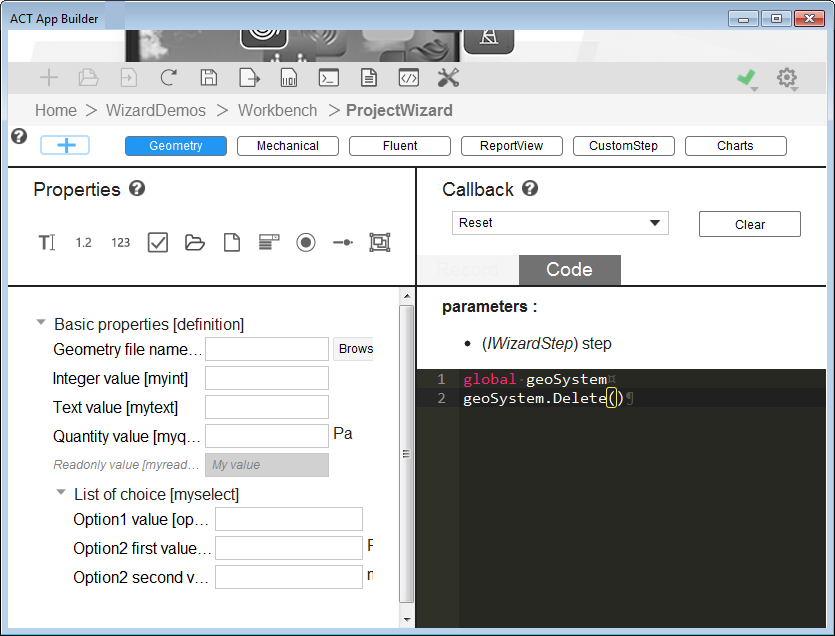
For more information about this particular extension, which has wizards that run from many different Ansys products, see Mixed Wizard Example.
To export an app builder project to an ACT extension, do the following:
In the directory where you want to export the XML definition file and IronPython scripts, create a folder in which to export them.
In the ACT App Builder toolbar, click the button for exporting the extension
 . The Select
Folder window opens.
. The Select
Folder window opens.After browsing to and selecting the folder created in the first step, click Select Folder.
The XML definition file is created inside this folder. A child folder contains the IronPython scripts for the extension as well as additional folders with the extension's image files and HTML help files.


