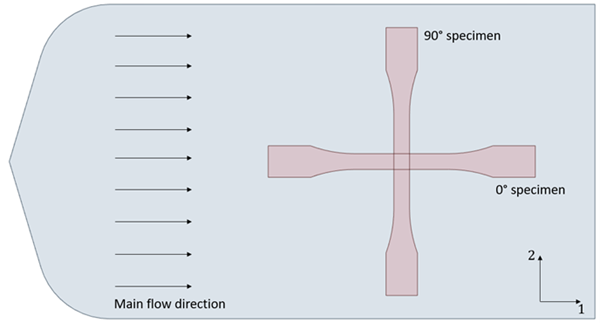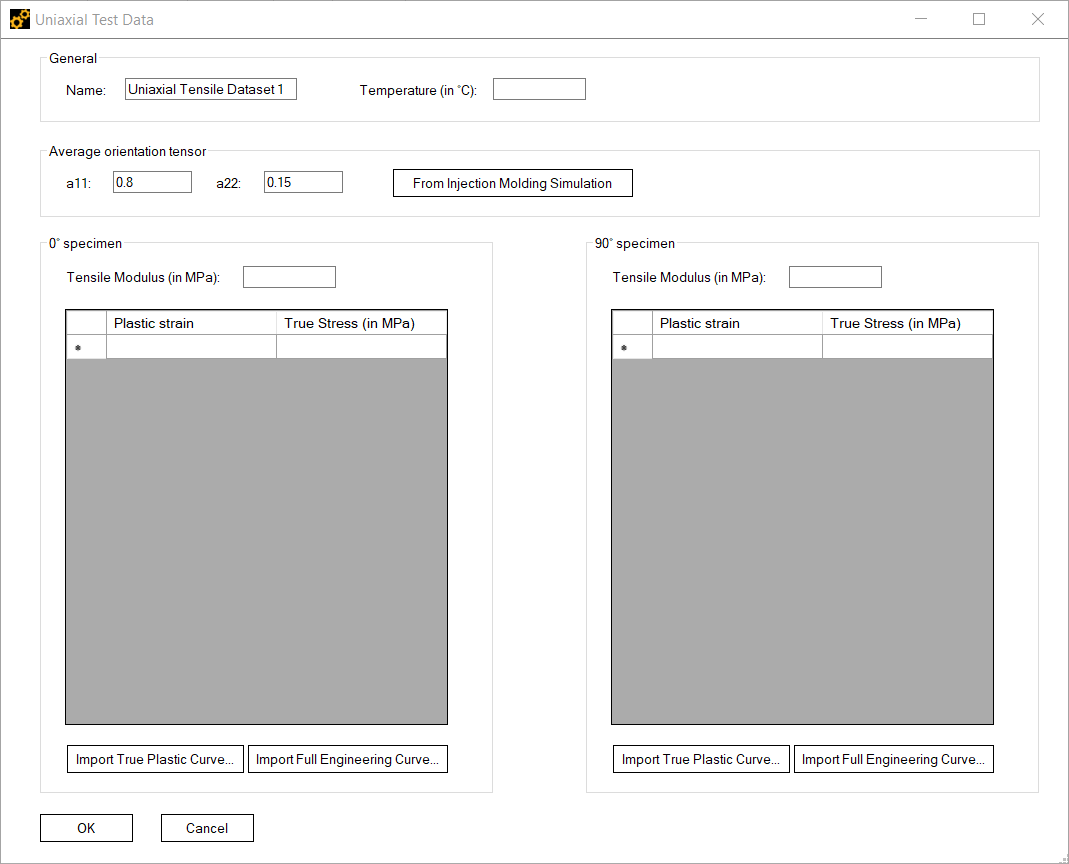When a Short Fiber Composite Model is selected, you can define Dataset objects to store experimental uniaxial tensile data of the composite material at different temperature values. The Datasets can later be used to calibrate the properties of the constituents in a Constituents Calibration Analysis (see Constituents Calibration for Short Fiber Analytical Models) as well as to characterize the nonlinear behavior of the composite in a Curve Fitting Analysis.
To create a new Dataset, right-click Experimental Data in the outline window and select Add Dataset of type Uniaxial Tensile. This adds a new Dataset node in the outline and opens the dialog shown below (see Figure 2.20: Uniaxial Dataset dialog) where you will enter the experimental data.
Specifically, you can enter data from uniaxial tension experiments on two types of specimens (refer to Figure 2.19: Injection molded specimens needed for the uniaxial tension experiments):
One prepared from an injection molded plate in the direction of the suspension flow (denoted as 0° specimen)
And another type prepared from a similar plate perpendicular to the suspension flow (denoted as 90° specimen)
Tests and specimens should be prepared in accordance with, for example, the ISO 527 or the ASTM D638 standards in quasi-static conditions.
The following fields are available in the Uniaxial Test Data dialog, shown below, where you will enter the experimental data:
Name: The name of the Dataset.
Temperature: Temperature (in °C) at which the experimental data was collected.
a11 and a22: Here you can specify the inflow (a11) and crossflow (a22) components of the average fiber orientation tensor. If you want to compute the average orientation tensor from the results of an injection molding simulation, click the button From Injection Molding Simulation.
For each specimen, you can define the Tensile Modulus (in MPa) and the True Stress (in MPa) versus the Plastic Strain curve. Click Import True Plastic Curve to import the true plastic stress-strain curves from a plain text file or click to import the full engineering stress-strain curves. When you choose the option, the software internally calculates the Young’s modulus and the plastic stress and strain. The approach used to identify the elastic and plastic data follows the one in [Dillenberger (2020)]. For both import options, the data file should be in character separated value (CSV) format with values delimited by spaces, tabs, or semicolons, with dots used for decimal points.
To delete a Dataset, right-click the corresponding node in the outline window and select Delete.