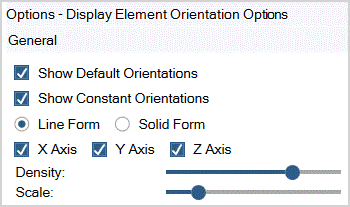You can inspect the Element Orientation for Finite Element Models by clicking the Element Orientation Icon. This toggles between hiding and showing the Element Orientations. (You will first need to create an RVE geometry and a mesh before Element Orientations can be displayed.)
To change the display settings for this feature, click Element Orientation and select Display Options .
The Element Orientations of each body can be set either by:
A fixed coordinate system
Edge and/or surface guides
The default coordinate system
For the predefined RVE types, the Element Orientation display is specified in the template. For User Defined RVEs you can manually set these options. For example, the matrix phase in a predefined RVE type is assigned the default coordinate system. However, each fiber body in a chopped RVE is assigned a fixed coordinate system.
With the following two options, you can control for which bodies the Element Orientations are shown:
| Show Default Orientations: Show the Element Orientations for the bodies which use the default coordinate system. |
| Show Constant Orientations: Show the Element Orientations for the bodies which use a fixed coordinate system. |
The Element Orientation is always shown for bodies that use edge and/or surface guides.
Note: The Element Orientation is not shown for hidden bodies.
With the following options, you can control how the Element Orientations are displayed:
| Line Form/Solid Form: Use Line Form to display the Element Orientations using lines. Use the Solid Form to display the Element Orientations with arrows. |
| X/Y/Z Axis: Toggle which axes of the Element Orientations are shown. The X,Y, and, Z axis are displayed in red, green, and blue, respectively. |
| Density: Control for which fraction of the elements the corresponding Element Orientation is shown. Slide fully to the right side to display the Element Orientation for all elements. |
| Scale: Scale the lines/arrows of the displayed Element Orientations. |