As described in Methodology, the fiber orientation tensor is separated into its eigenvectors (principal fiber directions) and eigenvalues, which are then imported in Mechanical as Element Orientations and Material Fields, respectively
The Imported Element Orientation object enables you to import the principal fiber directions from the Injection Molding Data System, map them onto the structural mesh, and assign the elements coordinate system accordingly. Element orientations are imported as Euler angles expressed in degrees.
To this end, follow these steps in Mechanical:
Select the Geometry object in the tree and open the Imported Element Orientation folder.
Select the Element Orientation child object.
Scope the object to the geometry of interest.
In the Details View, set the Mapping Control option to Manual, the Weighting type to Quaternion, and enable the Orientation Realignment option in the Advanced group. See Data Transfer Mesh Mapping for further details about these mapping options.
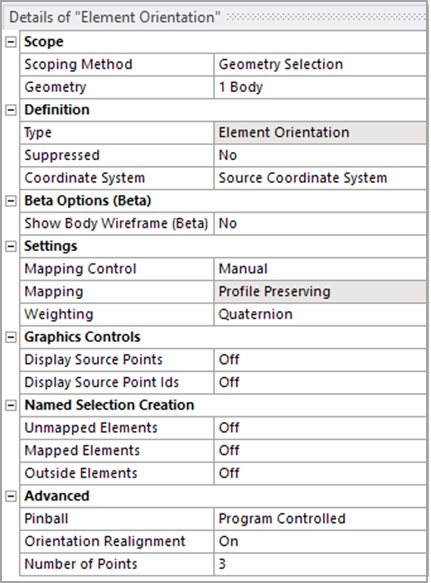
In the Data View, assign each of the imported Euler angles to the corresponding variable in Mechanical.
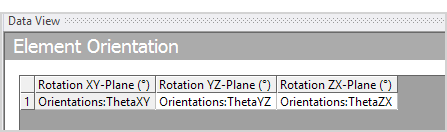
Right-click the Imported Element Orientation object and select the option from the context menu. This action maps the principle fiber directions to the elements of your model.
Once orientations are generated, the Display group appears in the Imported Fields context tab. See Display Options in the Mechanical User’s Guide for instructions on how to customize the way orientation vectors are displayed in the graphics window.
Using the Imported Material Fields interface, you can import the two largest eigenvalues of the fiber orientation tensor (from the Injection Molding Data System) and map them onto the structural mesh by doing the following:
Open the Materials folder as well as the Imported Material Fields object.
Select the Imported Material Field child object.
Scope the object to the geometry of interest.
As necessary, review and modify the remaining default settings of the properties in the Details View.
In the Data View, make sure to select the OrientationTensorA11 identifier.
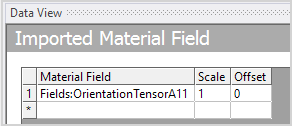
Right-click the Imported Material Field object and select the option from the context menu. This action maps the first eigenvalue of the orientation tensor to the elements of your model.
Right-click the Imported Material Field object and select the option from the context menu. In the Data View, make sure to select the OrientationTensorA22 identifier.
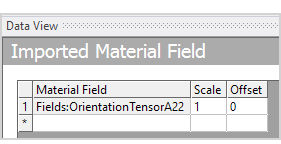
Right-click the duplicated Imported Material Field object and select the Import Material Field option from the context menu. This action maps the second eigenvalue of the orientation tensor to the elements of your model.
As an alternative to step 7, you can directly add the field OrientationTensorA22 in the DataView of the first Imported Material Field.
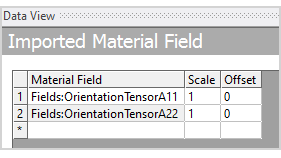
Note: For consistency with the mapping of element orientation (principal fiber directions), using the Distance Based Average as the Weighting type is recommended. See Data Transfer Mesh Mapping in the Mechanical User's Guide for more details on these mapping options.
The values of the homogenized material properties are calculated based on the values of the imported fiber orientation tensor eigenvalues. To inspect the spatial variation of the material properties, you can insert a Material Plot object from either the Materials Context Tab or by right-clicking the Materials object and selecting Insert > Material Plot.
You will find further details in the Mechanical User's Guide.


