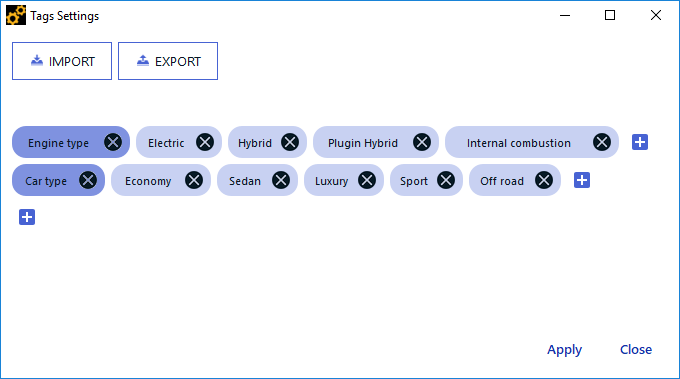This section shows how to configure the parameters related to the acquisition and the restitution conditions of the sounds.
To Configure the Sound Settings:
Note:
This task should be conducted by the Project Manager.
Prerequisites: You need to import a sound.
-
In the Navigation panel, select
Sounds database.
-
In the Sound database table, click a sound row.
The settings of the selected sound are available in the Settings panel on the right of the interface.
-
In the Recording device drop-down
list, select the recording device among the proposed list:
-
Depending on the selected recording device, in the Recording settings drop-down list, select the setting used during
the recording among the proposed list:
Unknown
No Settings
LIN, FF, DF or ID
for the HMS III, HMS IV, HSU III recording device.
-
In the case of a Comparative Evaluation method, define the
anchors sounds from the
Role drop-down list:
None
High-range anchor
Low-range anchor
-
To tag a sound, click Tags Management then in the Tags Settings
window,
Click Import to load existing tags.
Click  to create new tags.
to create new tags.
Note:
The tag system is based on categories, each tag belongs to a
category, only one tag per category can be assigned to a sound. Example: tag is Electric in
category Engine type, tag is Config#1 in category Configuration type.
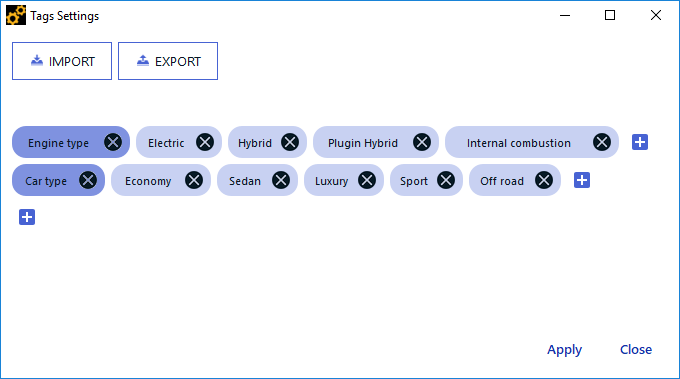
-
Repeat steps 2 to 6 for each sound.
The sound settings are configured.
Now, you need to create the instructions screen.
Importing a Sound



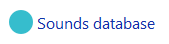
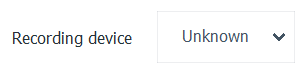
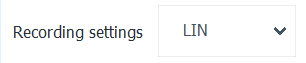
 to create new tags.
to create new tags.