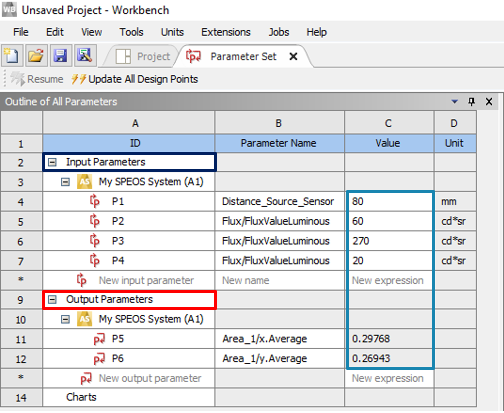This page describes how to manually drive and vary input parameters thanks to Ansys Workbench Table of Design Points.
To vary Speos Parameters in Ansys Workbench:
Prerequisites: A Speos system should already be created .
-
Double-click the Parameter Set under the Speos system to access Speos parameters and/or geometry parameters.
The
Parameter Set tab appears and contains the imported input and output
Speos parameters. Values displayed in the
Outline of All Parameters correspond to the parameters of the current row of the
Table of Design Points.
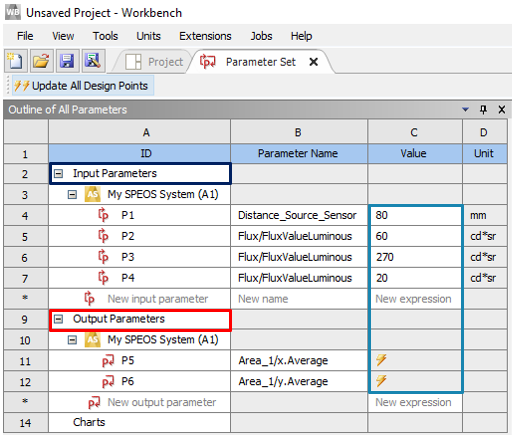

-
In the Table of Design Points, in case of a large number of Design Points, make sure to deactivate the Retain option. Otherwise, you may face with an increasing time for the Design Points update.
-
In the Project tab, click Update Project to trigger the import of Speos output
values.
Note: By default, output parameters are not updated. A
lightning bolt
_Workbench_Update_Needed.png)
indicates when a design point needs an update.
-
Change or create new input parameters by editing the values to
generate new output values:
-
If you only want to modify values, double-click the design point
cell and modify an input (increase the source flux for example).
-
If you want to add a new design point, type a value in a cell of
the table's last row.
A lightning bolt _Workbench_Update_Needed.png) is displayed to indicate that output values need to be updated for the newly created point
or for modified design points.
is displayed to indicate that output values need to be updated for the newly created point
or for modified design points.
Tip:
Right-click a row to be able to duplicate/delete a design point or
to show and edit the Update Order column. The
Update Order column allows you to number the
design points to prioritize their update by creating a running order.
-
Once values have been modified, update the design points:
CAUTION: We recommend you not to change the units in the Table of Design Points. Units are not converted alongside in Speos.
To update a single
design point, right-click the point and click Update Selected
Design Point.
To update designated
design points, hold the CTRL key and select the row you want to update, then right-click and
click Update Selected Design Points.
- To update all design points at once, click Update All Design Points
 .
.
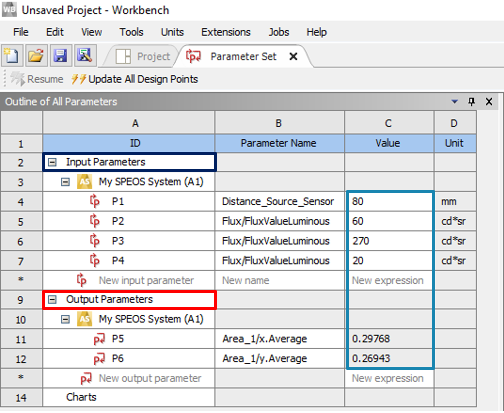
Ansys Workbench triggers Speos simulations to compute the design points and displays the corresponding output parameters values in the Table of Design points.Note: Units displayed in the Output Parameters may sometimes appear inconsistent with the unit used for simulation (example: "radians" instead of "degrees"")



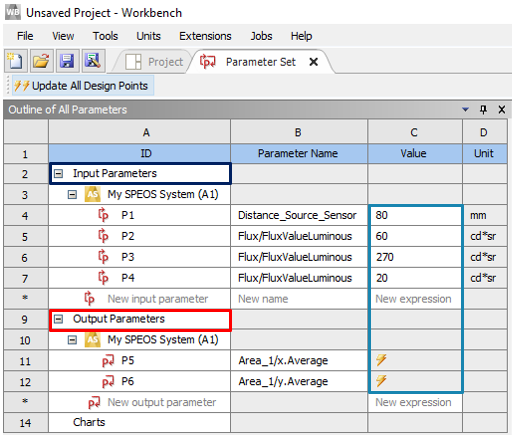

 .
.