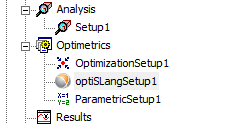Creating an optiSLang Setup in AEDT
optiSLang setups are defined similarly to Optimetrics setups.
Create an optiSLang setup one of two ways:
- From the Project Manager, right-click Optimetrics and select Add > optiSLang Setup.
- Click Maxwell > Optimetrics Analysis > Add optiSLang Setup.
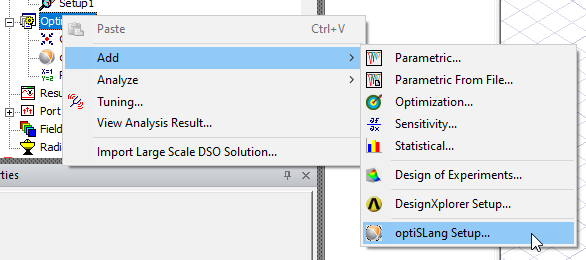
The optiSLang Setup window appears, with content based on the current design.
This window contains several tabs:
- General – lists solution setups and design variables associated with the current design, and allows you to specify which setups and variables to include, as well as to override a variable's value.
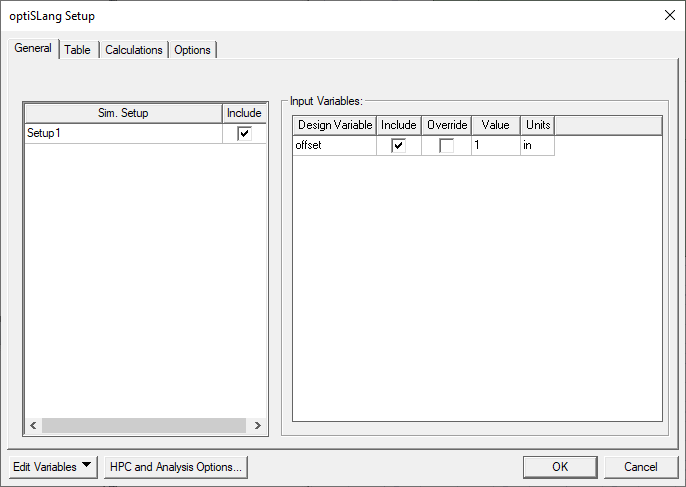
- Table – lists the values of the any variable(s) selected for inclusion.
- Calculations – allows for the setup of optiSLang calculations, similar to Optimetrics or Parametric setup. See Setting up Calculations below.
- Options – lists mesh options. See Setting Options below.
Each tab of the window also provides access to Edit Variables and HPC and Analysis Options.
Setting Up Calculations
Initially, the Calculations tab is empty. To set up a calculation, click Setup Calculations.
The Add/Edit Calculation window appears.
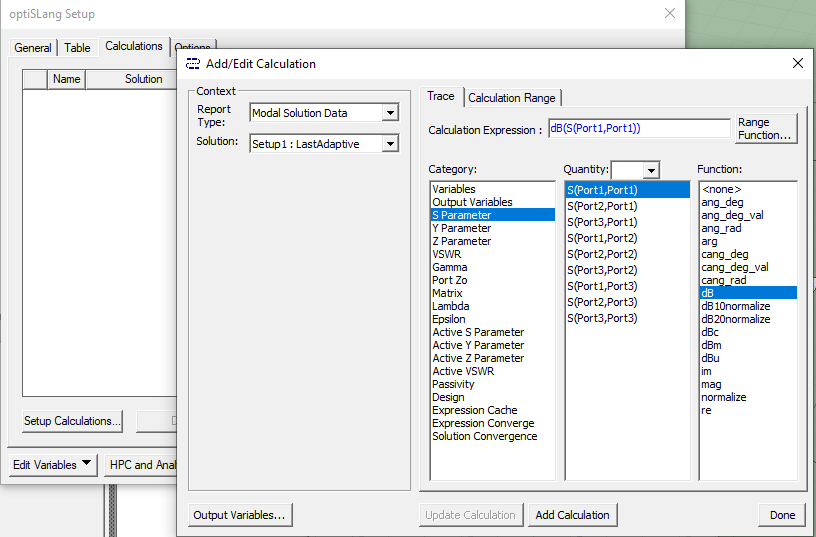
This window contains Context, Category, Quantity, and Function fields that can be used to build an optimization calculation expression, just as for other optimization or parametric calculations.
See Setting Up Calculations for Optimetrics.
Once you have created an expression, click Add Calculation to add it to the optiSLang setup.
Click Done to close the Add/Edit window and return to the Calculations tab.
The new calculation is listed:
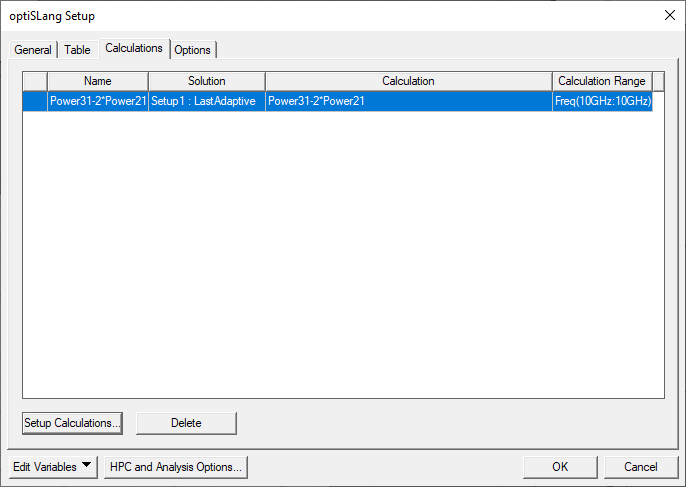
Setting Options
The Options tab contains options determining whether to Save Fields and Mesh and whether to Copy geometrically equivalent meshes.
In order to preserve disk space, by default AEDT does not save field solution data for every solved design variation. Save Fields and Mesh overrides this behavior.
Copy geometrically equivalent meshes directs AEDT to copy a mesh that was calculated for one sweep variation for reuse on a geometrically equivalent sweep variation. For more details, Copying Meshes in Optimetrics Sweeps.
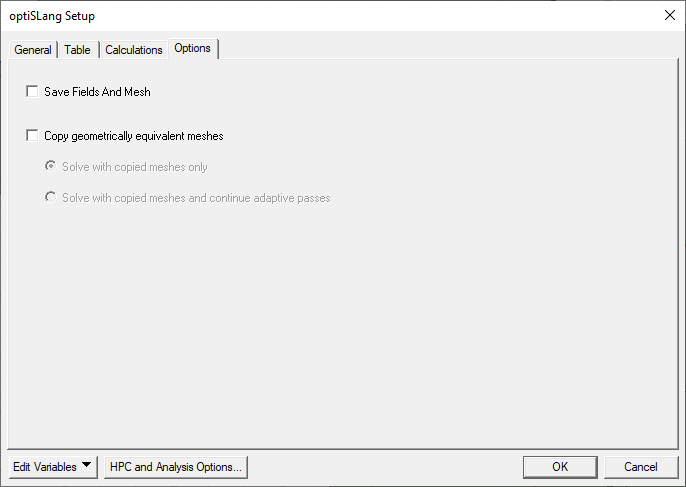
Finishing Setup
Click OK when you have completed the setup.
The optiSLang setup appears in the Project Manager, under Optimetrics: