Setup Calculations for Optimetrics
The Setup windows for each of the Optimetrics types include a Setup Calculations button. Clicking this displays the Add/Edit Calculation window, which includes distinct panes and tabs to set the Context, the Calculation Expression, and the Calculation Range.
The Context pane contains fields for the Report Type to use, the Solution, and depending on the Report Type selection, the Geometry.
The Trace tab contains fields for the Calculation expression, and, to build the expression, a Category list, a Quantity list with a Text Filter field, and a list of Functions available for the selected Category. The Range function button opens a dialog box in which you can define a range function to apply a function to the expression.
The Category list for the Trace tab includes Variables and Output Variables. An Output Variables... button lets you open a dialog box to define and edit the Output Variables.
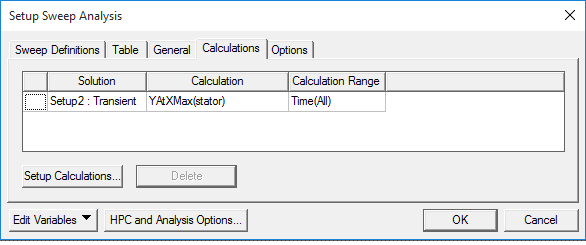
Field calculation with geometry context is not supported for a solution that is defined with varying save field.
To setup an Optimetrics calculation:
- Click the Setup Calculations button to open the Add/Edit/Calculation window.
- In the Report Type text field in the Context pane, select from the drop down list of available types.
- In the Solution text box, select from the drop down list of available solutions.
- If the Geometry field is available, select from the drop down list.
- In the Trace tab, specify the solution Category, a Quantity, and Functions. The resulting expression will be displayed in the Calculation Expression field.
- Select the Category from the
list.
The selection appears in the Calculation Expression field, and the Quantity and Function fields list what is available for the corresponding selection.
- Select the Quantity from the list.
The selected quantity appears in the Calculation Expression field.
- Click the Output Variables button.
- Add the expression you want to evaluate, and then click Done.
- Click a new output variable in the Quantity
drop-down menu.
Note: The calculation you specify must be able to be evaluated into a single, real number.
- Select the Function from the list.
The selected function is applied to the Quantity in the Calculation Expression field.
- To apply a Range function to the Calculation Expression, see Setting a Range function.
- Click Add Calculation to add the expression in the Add/Edit Calculation window's Calculation Expression field to the Calculations tab of the Setup Sweep Analysis window.
- Click Done to close the Add/Edit Calculation window.
Selecting Fields as the Report type causes the Geometry field to display.
If the Quantity list is long, you can filter it for easier selection by typing in the text filter field. Only quantities that contain those alphanumeric characters anywhere in their name will remain visible in the list.
If you want to create an output variable that represents the solution quantity, do the following:
The Output Variables dialog box appears.
The recently created output variable appears in the Quantity list.
The selected Quantity appears in the Calculation Expression field.
