Modifying the Legend in a Report
The legend in a report is a list of the curves being plotted. For each curve, the legend gives the name, shows the line color, and lists the setup and the adaptive pass used to generate the curve:
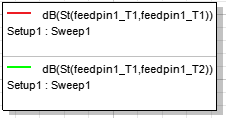
To show or hide a legend in a report:
- Make the report the active view.
- Use View > Active View Visibility display or hide the report and display the Active View Visibility dialog.
-
Select the Legends tab.
This lists the legend (or legends) in the report.
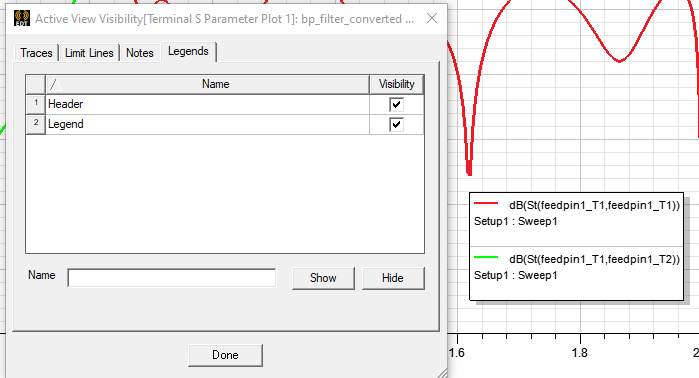
- Check the visibility check box, then click OK to close the dialog and apply the change.
To edit the display properties of a legend:
- Select the legend in a report by clicking on the Curve Info panel to display a docked properties window, or right-click on the legend and select Edit > Properties to display the floating properties window.
This lets you edit the Properties for Dock Mode, Legend Name (default is no name. When non-empty, a header row for the Legend in plot shows up with that string.), whether to Show Trace Name, Solution Name, and Variation Key (which applies to parametric variables, if present). If none of these three are selected, only a trace color shows.
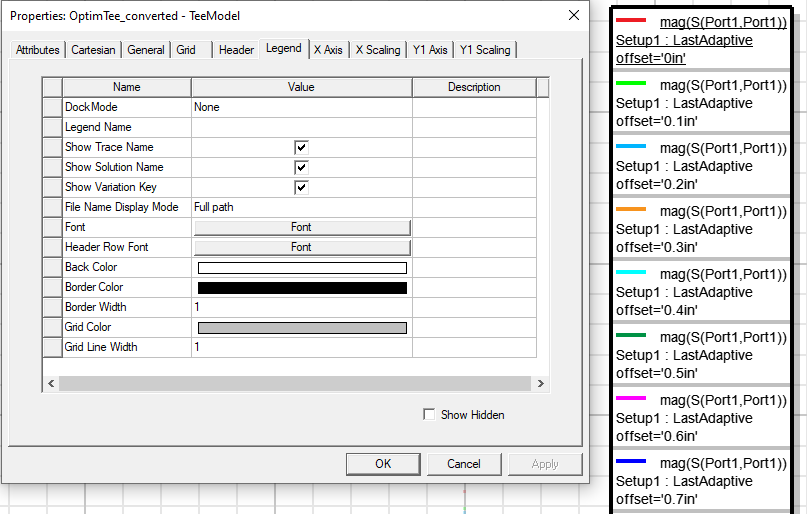
Here is an example with Variation Key off:
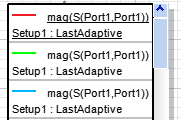
You can also edit the Font by clicking the Font cell to display the Edit Text Font dialog box. The dialog lets you select from a list of available fonts, styles, sizes, effects, colors, and script. The dialog also contains a preview field. OK the selections to apply the font edits and to close the dialog box.
You can also edit the background color of the Legend box, the Border Color, the Border Width, Grid Color (for the lines between Trace descriptions), and the Grid line width.
- Click OK to close the Properties window and apply the selections.
To change the display name for traces, see Editing Trace Properties.
To move a legend in a report:
- Click and hold on the legend.
The cursor changes to crossed lines with arrow tips.
- Still holding, drag the legend to a new location and release.
The legend is released and the crossed lines change back to a mouse pointer.
To resize a legend in a report:
- Position the mouse tip over the edge you want to resize.
The mouse pointer changes to a horizontal or vertical line with arrow tips.
- Click and drag the horizontal or vertical edge to the desire size.
- Release.
Related Topics
Creating Custom Report Templates
