Editing the Display Properties of Traces
To edit the display properties of a trace:
- Select a trace in an open Report window.
- Click once on the trace to view a Docked Properties window, or double-click to open Properties window.
The display properties window for a trace includes a General tab and an Attributes tab.
The General tab properties apply to the general appearance of the plot. They include the Background color, Contrast color, Field width, and Whether to use Scientific notation for marker and delta marker displays. (X and Y notation display is set separately, in the Axis property tabs.)
The Attributes Tab properties apply specifically to the trace. The defaults are set in the Report2D options. They include:
- Name – not editable by selecting the trace from the Report. It shows the characteristics of the trace as defined in the Report dialog box.
To edit a trace name, see Editing Trace Properties
- Color – shows the Trace color. Double-click to open a Color dialog box. You can select from Basic colors, or custom colors. You can define up to 16 custom colors by selecting or by editing the Hue, Saturation, Luminescence, and the Red, Green, and Blue values.
- Line style – a drop down menu lets you select Solid, Dot, Dash, or Dot-dash.
- Line width – a text field lets you edit the numeric value.
- Trace type – he drop down menu contains entries for Continuous, Discrete, Bar-Zero, Bar Infinity, Stick Zero, Stick Infinity, Histogram, Step, Stair, and Digital.
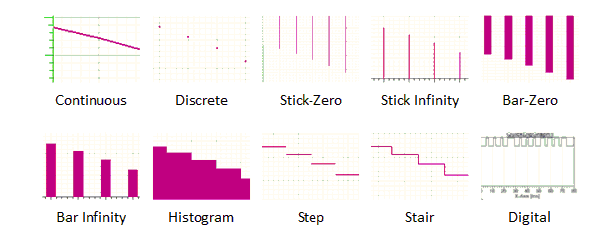
Notice the difference between Stair and Digital is that each Stair centers on a data point with transitions halfway between points, and Digital transitions from each data point to the next value.
The next four properties work together to define whether to show a symbol on data points, the symbol frequency, the symbol style, and whether to display the symbol as solid or hollow.

- Show Symbol – whether to show a symbol at the data points on the line.
- Symbol Frequency – how often to show symbols on the trace, based on the number of data points per symbol used. For example, specify 1 for one symbol per data point. Specify 10 for one symbol for every 10 data points.
- Symbol Style – use a drop-down menu to select from box, circle, vertical ellipse, horizontal ellipse, vertical up triangle, vertical down triangle, horizontal left triangle, horizontal right triangle
- Fill Symbol – use the check box to set the symbol display as a solid or as hollow.
- Symbol Arrows – use the check box to
use arrows on the curve ends.
Note: So that curves with single points always appear, Box is the default symbol. None cannot be selected.
- Edit the properties of interest and click OK to apply the changes and close the window.
To edit the display properties of a trace in a 3D report:
- Double-click on the trace. This opens a Properties dialog for the plot with a tab named for the trace selected.
- The editable properties include Point size, Point Style, whether to show points, whether to show line, line width, and line style.
Related Topics
Discarding Report Values Below a Specified Threshold
Copy and Paste of Report and Trace Definitions
