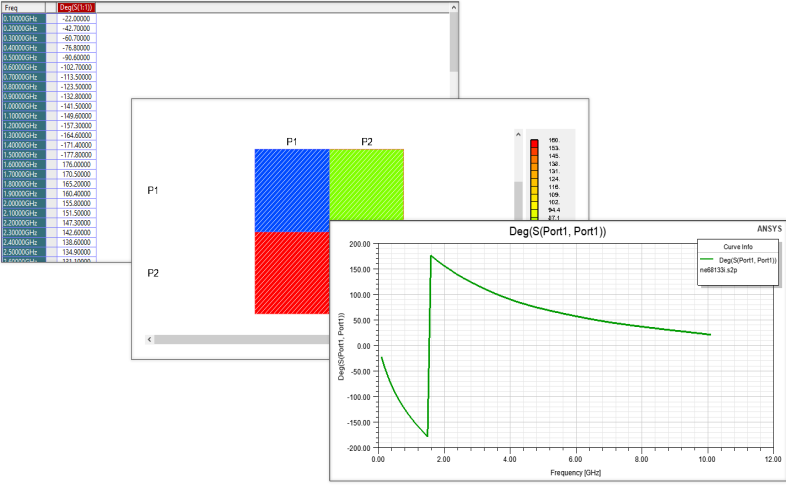Network Data Explorer Overview
The Network Data Explorer window is divided into the following panes:
- NDE ribbon – allows you to perform many functions of the Network Data Explorer.
- Network Data Selection pane – allows you to select a network data file.
- Cell and Frequency Selection pane – allows you to narrow your selection.
- Data View pane – displays data in table or plot format.
The panes are shown in the following figure. Additional information about each pane follows.
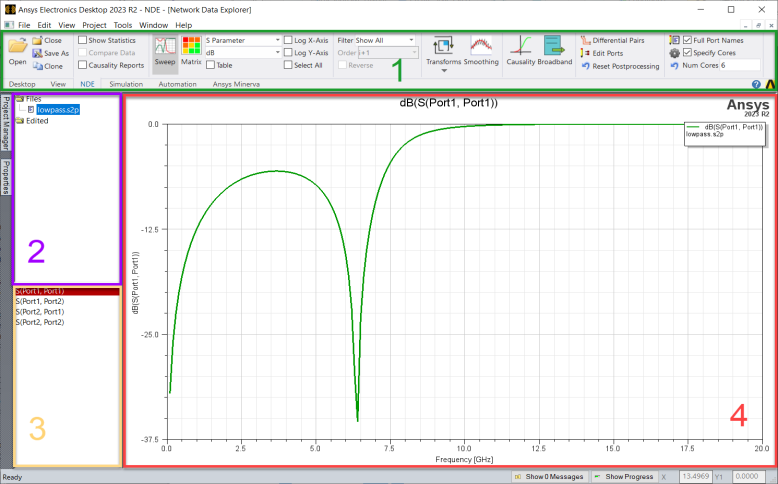
NDE Ribbon
The ribbon provides access to many of the Network Data Explorer's functions and display options.

On this ribbon, you can control:
- Plotting - allows you to determine how the data is displayed.
- Quantity – allows you to select the type of quantity to display (parameter values, matrix statistics, or causality plots).
- Parameter Type – allows you to choose the parameter for display (S, Y, or Z parameters, Port Impedance, or Gamma).
- Format – allows you to decide the display function to apply to the data (e.g., magnitude, phase, dB, real, imaginary).
- Export – allows you to export either SYZ data (*.s1p, *.ts, *.nmf, *.tab, *.m, *.cit) or Broadband data (*.sp).
- Check – allows you to check causality.
- Cores – allows you to enable or disable multithreading.
- Post-Process Selection – allows you to choose between Terminal Data and Differential Pairs, if your design includes Differential Pairs
Network Data Selection Pane
This pane allows you to view and compare various data sets. Original data sets appear under Files. Click one of these to see the data set as it was when it was opened. Altered data sets are listed under Edited. These data sets appear here when they have been smoothed, transformed, or changed in some way.
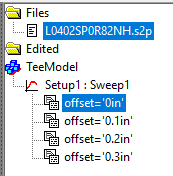
This pane also lists available variations for AEDT design solution data. Variations are listed under a setup name icon (for example “Setup1 : Sweep1”) that is listed under a design icon (“TeeModel”). Variations can be selected and displayed just like other data sets.
Use the Shift and Ctrl keys to select and display data sets from multiple files simultaneously. Multiple data sets can be selected to display multiple traces in sweep plots, but not in tables. Click the Files icon to select all data sets under Files. Click the Edited icon or a design/setup icon to do the same.
Cell and Frequency Selection Pane
Select the Sweep button on the NDE ribbon to display cell entries, for example S(1,1). Select the Matrix button to display frequencies. When displayed by frequency, the entire matrix is presented in the Data View pane for each selected frequency. When displayed by matrix cell, the data for the individually chosen cells is shown across all frequencies. Use the Select All check box to select all frequencies or cells.
Data View Pane
The Data View Pane displays data for Sweep or Matrix in either plots or a table, depending on your selection.