Zooming in and Out
You can magnify (zoom in) or shrink (zoom out) the contents in the view window using the following methods:
- Hot Keys (that work without the mouse)
- Hot Keys (used in conjunction with clicking and dragging the mouse)
- Zoom In and Zoom Out commands, which produce 5% zoom increments
- Zoom Previous to undo recent zoom commands, as described below
- Zoom into a Rectangular Area
- Zoom in or out Using a Mouse Wheel
- Zoom to a Selected Boundary or Excitation
To zoom in using hotkeys:
- Press Ctrl + "+"
If using the "=\+" key (not the "+" key on the numeric keypad) do not press the Shift key.
The view zooms in 5 percent.
To zoom out using hotkeys:
- Press Ctrl + "-"
The view zooms out 5 percent.
To zoom by dragging the mouse.
- Click View > Interaction >
 Zoom,
click View > Zoom on the shortcut menu, or click the Zoom icon on the View, Draw, or Model ribbon tabs.
Zoom,
click View > Zoom on the shortcut menu, or click the Zoom icon on the View, Draw, or Model ribbon tabs. - To zoom in, drag the mouse toward the top of the view window. The objects in view expand as you drag.
- To end Zoom mode, click View > Interaction > Zoom again, or click the Zoom icon, or press Esc.
View ribbon tab with Zoom commands.

Draw or Model ribbon tabs with Zoom icon, and drop-down menu for Zoom commands:
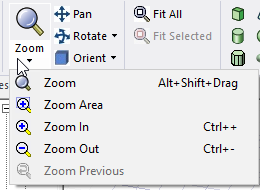
To zoom out, drag the mouse toward the bottom of the view window. The objects in view decrease in size as you drag.
![]()
When zooming on a view of model objects the absolute size of the model does not change.
When zooming on a 2D report, axis labels and ticks will adjust automatically during the zoom operation and will rescale to their final value after the zoom operation is complete.
Zoom In and Zoom Out Commands
To use Zoom In, Zoom Out to zoom in or out in 5% increments:
- Click View > Interaction >
 Zoom,
click View > Zoom In or Zoom Out on the shortcut menu, or click the Zoom icon on
the View, Draw, or Model ribbon tabs.
Zoom,
click View > Zoom In or Zoom Out on the shortcut menu, or click the Zoom icon on
the View, Draw, or Model ribbon tabs. - Click Zoom In or Zoom Out for a 5% increment zoom in or out respectively.
- To end Zoom mode, click View > Interaction > Zoom again, or click the Zoom icon, or press Esc.
View ribbon tab with Zoom In and Zoom Out.

Draw or Model ribbon tabs with Zoom icon, and drop-down menu for Zoom In and Zoom Out:
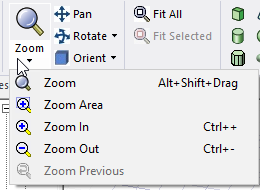
To zoom out, drag the mouse toward the bottom of the view window. The objects in view decrease in size as you drag.
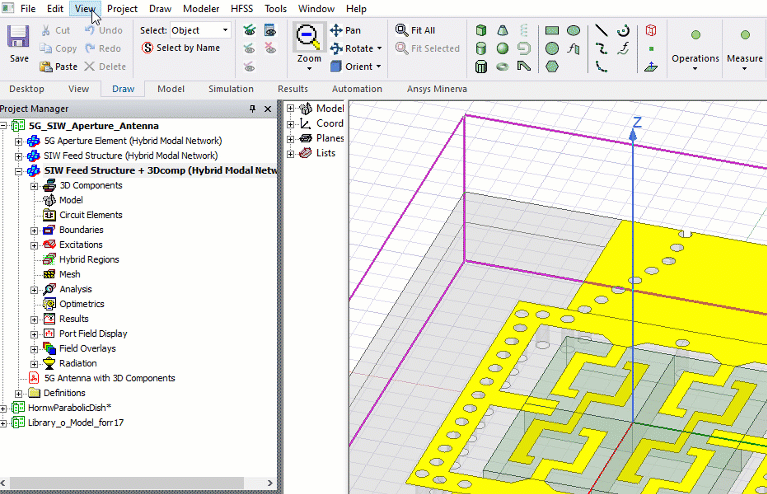
When zooming on a view of model objects the absolute size of the model does not change.
When zooming on a 2D report, axis labels and ticks will adjust automatically during the zoom operation and will rescale to their final value after the zoom operation is complete.
Zoom Previous Command
The Zoom Previous command is not enabled until at least one Zoom command has been used.
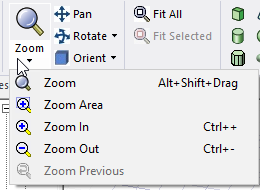
It operates on any existing sequence of Zoom commands. That is, it undoes the last previous Zoom command, and then, another exists, the one before that. To use Zoom Previous.
- Click View > Interaction > Zoom Previous, click View > Zoom Previous or Zoom Out on the shortcut menu, or click the Zoom icon on the View, Draw, or Model ribbon tabs.
- Zoom Previous undoes the last executed Zoom command, and then, if others exist, can be used to undo them in reversed order of execution.
- To end Zoom mode, click View > Interaction > Zoom again, or click the Zoom icon, or press Esc.
View ribbon tab with .
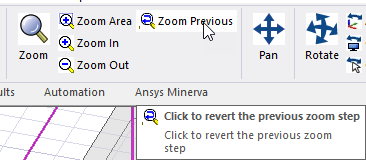
Draw or Model ribbon tabs with Zoom icon, and drop-down menu for Zoom Previous:
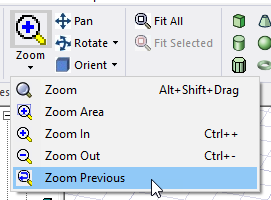
When zooming on a view of model objects the absolute size of the model does not change.
When zooming on a 2D report, axis labels and ticks will adjust automatically during the zoom operation and will rescale to their final value after the zoom operation is complete.
Alternatively, zoom in or out using one of the following methods:
- Hold down Shift as you click and drag using the middle mouse button. Moving the cursor upward zooms in and moving it downward zooms out.
- If you chose to select Enable Legacy View Navigation in the General > User Interface options, you can also use the legacy mouse-button and hotkey for zooming. Hold down Alt + Shift as you click and drag (using the left mouse button).
- Roll the mouse wheel. Rolling the top of the wheel forward (away from you) moves the model view further away from you (zooming out). Conversely, rolling the top of the wheel rearward (towards you) zooms in.
- Right-click in the Modeler window and then click View > Zoom on the shortcut menu. Click and drag using the left mouse button to zoom in or out. Repeat the command or press Esc to cancel zooming.
If zooming is slow, especially for complex models, for some graphics cards, you can improve performance by setting NVIDIA Control Panel > 3D Settings > Manage 3D Settings > Global Settings > Global Presets: Workstation App - Dynamic Streaming
For more information about graphics card see the section Open GL under Installation Prerequisites in the Ansys EM Installation Guide.
