Viewing Matrix Data
To view matrices computed for the S-parameters, impedance, and propagation constants during each adaptive, non-adaptive, or sweep solution:
- In the Project tree, right-click the
solution setup of interest, and then click Matrix
Data on the shortcut menu, or on the Results tab of the ribbon, click Solution Data.
The Solution Data dialog box appears. The Matrix Data tab is selected.
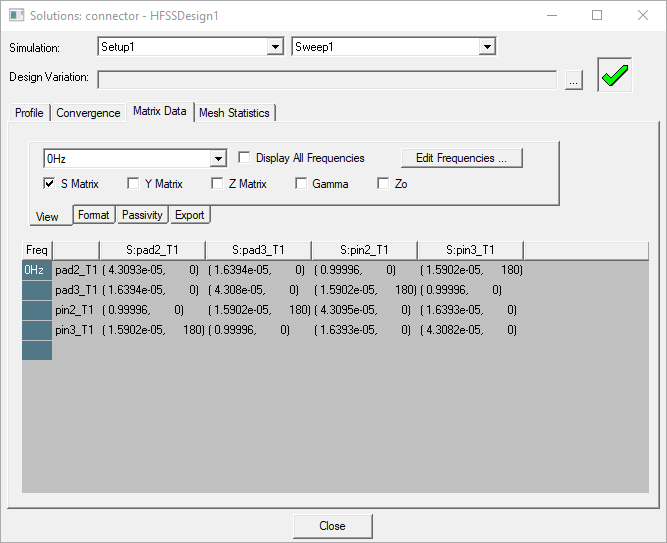
- Select which pass to view in the drop down list to the right of the Simulation list. To select a specific adaptive pass:
- Choose Adaptive Pass.
- On the View tab, select the pass you want from the Pass list.
- If design variations exist, in the Design
Variation text box, specify the design with the matrices
you want to view.
Optionally, choose a design variation solved during an Optimetrics analysis from the Set Design Variation dialog box. This lists all the solved variations in the design. This dialog box is accessible from the Solution Data window by clicking the ellipsis button on the right of the Design Variation field, and via the [solver] > Results > Apply Solved Variation command.
- In the Simulation drop-down menu, click the solution setup and solved pass - adaptive, single frequency solution, or frequency sweep - for which you want to view matrices.
- Select the type of matrix you want to
view: S-matrix,
Y-matrix,
Z-matrix,
Gamma,
or Zo (characteristic
impedance.) The available types depend on the solution type.
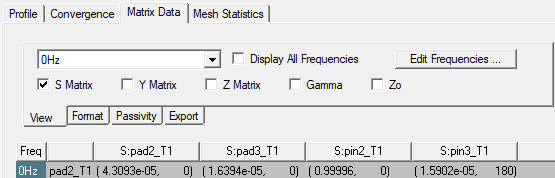
- Select the solved frequencies to display:
- To display the matrix entries for all solved
frequencies, select Display All Freqs.
If Display All Freqs is enabled, the drop-down frequency select list is disabled.
- To show the matrix entries for a selected solved frequency, ensure that Display All Freqs unchecked and use the dropdown list to select the solved frequency for which you want to view matrix entries. You can use a scroll bar for selecting from long frequency lists.
For adaptive passes, only the solution frequency specified in the Solution Setup dialog box is available. For frequency sweeps, the entire frequency range is available.
- To insert or delete one or more displayed frequencies, click Edit Frequencies.
Note:This command is only available if the sweep type is Fast or Interpolating.
Clicking Edit Freqs displays the Edit Frequencies dialog box. The current values are displayed in a table.
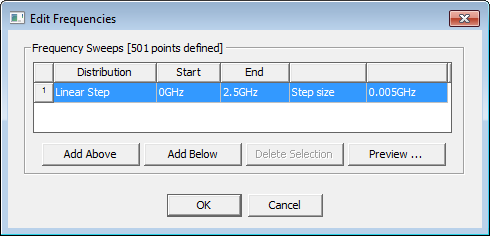 Note:
Note:Changes to the Start value and End value cannot be outside of the initial range. No message is issued: rather the range is implicitly restricted.
Use the Add Above or Add Below button to add a new frequency to the table above or below the currently selected value. If no value, or the start value is selected, the new frequency repeats the current Start value and increments the count at the start a new row. You can select the type of distribution for a new Row by selecting from the drop down.
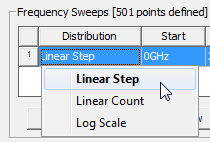
You can then edit the Start and Stop fields as appropriate for the new row.
The Delete Selection button enabled only if a value is selected. Delete Selection removes the selected value and decrements the Number of Values field.
The Preview button opens a dialog showing the defined sweep points.
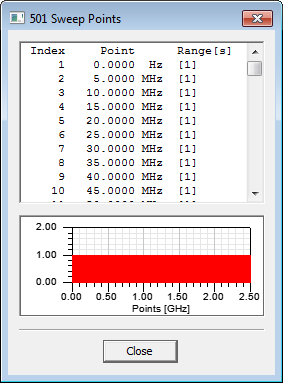
- To display the matrix entries for all solved
frequencies, select Display All Freqs.
- Select the display format — On the Format tab, select from the drop down menu which has the options Magnitude/
Phase (deg), Real/ Imaginary,
dB/Phase
(deg), Magnitude,
Phase (deg), Real,
Imaginary, and dB — in which to display the matrix information and then in the next drop down menu, select Terminal Data or Differential Pairs.
- Click OK to apply the changes to the
Solutions dialog Matrix Data tab and close the Edit
Sweep dialog box, or Cancel to close the dialog without applying
the changes.
If you choose to export the matrix data for the Fast or Interpolating sweep after modifying the frequencies in the Edit Frequencies dialog box, only those frequencies displayed under the Matrix Data tab will be exported.
The data is displayed in the table. By default, wave ports are listed in alphabetical, then numerical order, just as they appear in the excitation tree. To change the port order, change setting for Default Matrix sort order in the HFSS General options. You may also want see how you can Reorder Matrix Data.
- Optionally, select the Passivity tab and Check Passivity.
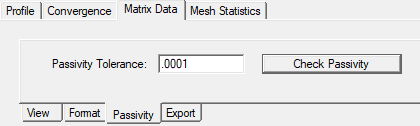
This passivity check tests whether the S-parameter data from HFSS is passive or not. If the S-Matrix is not passive at one or more frequencies, this check displays a dialog saying that the solution is passive for all frequencies or that identifies the worst frequency violation and identifies the passivity in that case. A uniform renormalization of 50 ohms is performed on the solution data for Passivity checking.
