Exporting Equivalent Circuit Data
You can export S-parameter data from a Driven Terminal solution to PSpice, HSPICE, Spectre or Maxwell Spice format. Importing the new data file to PSpice, HSPICE, Spectre or Maxwell Spice will enable you to include wave effects in the circuit simulations. You can also export a W-Element model for a port.
You must have a frequency sweep solution and five or more frequency points to successfully export an equivalent circuit data file. See the Choosing Frequencies for Full-Wave SPICE topic of the help for suggestions about the frequency range of the sweep.
The GUI lets you export full-wave Spice for a model that contains differential pairs, but it will silently export the data in its original single-ended form. The full-wave Spice model is a "broadband" equivalent circuit (that is, its S-parameters match those of the solution across the whole frequency sweep range.)
Certain discrete sweeps permit Full-Wave SPICE exports. It is allowed if the discrete data is evenly spaced, includes DC, and has at least 500 frequency points.
- In the project tree, right-click the solution setup of interest, and then click Matrix Data on the shortcut menu.
The Solution Data window appears. The Matrix Data tab is selected. You can also access the Solution Data dialog from the Results tab on the ribbon by clicking the Solution Data icon.
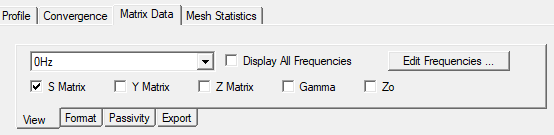
- Select the Export tab and Click Equivalent
Circuit Export.
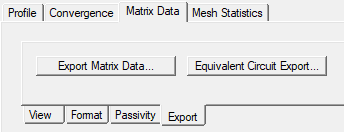
The Equivalent Circuit Export Options dialog box appears.
- Type the name or browse to the directory
in which you want to store the data.
- Click one of the following formats in the Format list:
PSpice (*.lib)
Nexxim State Space (.sss)
Spectre (*.cir) Star HSpice (*.sp)
Twin Builder (.sml)
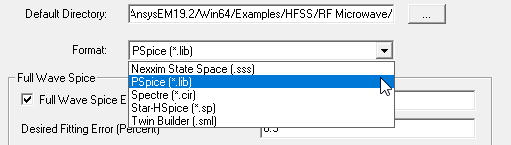
Your format selection affects the options available under Full Wave Spice Export. When Twin Builder format is requested, both *.sml and *.png are created. The latter contains the image in GIF format.
The Export to Twin Builder here does not use the same settings as Nexxim or Network Data Explorer. If you intend to export to Twin Builder, you should use the NdExplorer.
- If the Full-Wave Spice Export check box is enabled, you can select it. Checking the box enables the text field for the file name, and depending on the format selection, other options may be enabled.
- Desired Fitting Error (percent) has a default value of 0.5. You can edit this.
- Maximum Order has a default value of 10000.
- HFSS supports Full Wave Spice Export from a driven modal design as long as all ports have exactly one mode each. However, HFSS does not support definition of differential pairs in a driven modal design.
- By default Use Common Ground is checked and produces circuit models with a "common" (suppressed) ground terminal. Uncheck Use Command Ground to apply one negative reference terminal per port.
- Optionally, select Enforce Passivity. Selecting this enforces passivity in the output file. Passive devices can only dissipate or temporarily store energy, but never generate it. (You can also check passivity from the Matrix Data tab using the Check Passivity button.)
This option is useful in cases where the transient simulation fails due to passivity violations in the circuit model. This circuit model is based on fitting a rational function to the S-parameter data computed by the field solver. Small errors in the data fitting can result in non-passive behavior. Selecting the Enforce Passivity option will take more CPU time, but ensures that the resulting model will be passive. The Enforce Passivity check box uses "Iterated fitting of passivity violations (IFPV)" method to do the passivity enforcement.
The passivity check tests whether the S-parameter data from HFSS is passive or not. For more information see Passivity.
- Optionally, select Lumped Element Export (Low Bandwidth) if you want to save the data as a low-frequency circuit model using simple lumped elements (resistors, capacitors, inductors, and dependent current sources). The low-bandwidth model is only going to be accurate in a limited frequency range around the adaptive solution frequency
This option is not enabled for Spectre export.
- Optionally, select Partial Fraction Expansion for Matlab if you want to specify a file that expands the partial fractions for use in Matlab. The partial fractions involved describe the frequency response of the low-bandwidth model from the previous step.
- You can also select Combine Sweeps to select and combine available sweeps into a single output file.
By option, for Nexxim State Space, Spectre, and Star-HSpice, you can Export W-Element Data.
- Click OK.
The S-matrices are written to the data file that you specified in the equivalent circuit data format.
