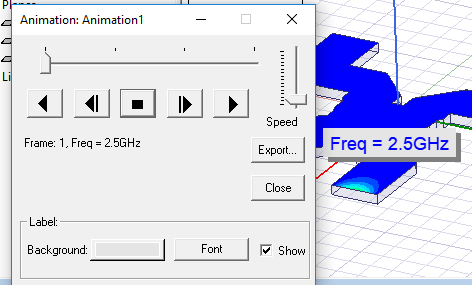Creating Frequency Animations
- In order to create Frequency animations, you must define the frequencies of interest in the Solution setup, using the Multi-Frequencies option.
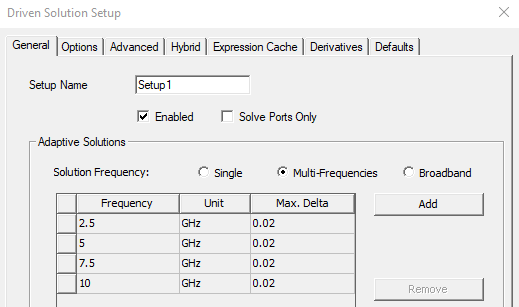
- After running the analysis, Create a field overlay plot to animate.
- Do one of the following:
- Click HFSS>Fields>Animate
 .
. - Right-click the field overlay plot of interest and click Animate... from the shortcut menu.
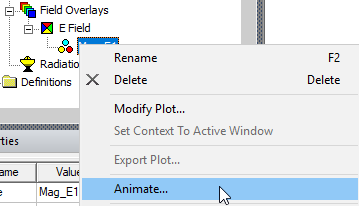
- Select the field overlay plot of interest, select the View tab of the ribbon, and click the Animate icon.

-
If you already created an animation, the Select Animation dialog box appears

Selecting an existing animation from that list starts it when you click OK. Click Edit... to open the Modify Animation Setup dialog. To create a new animation, click New and the Create Animation Setup dialog box appears.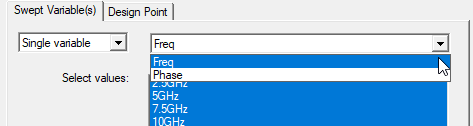
-
Under the Swept Variable tab, select Frequency from the Swept Variable list.
-
Select the frequency values you want to include in the animation from the Select values list.
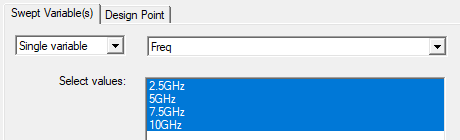
Use the Shift key to select a series of values, and the Ctrl key to select values that are not in sequence. -
If the design has multiple project or intrinsic variables, click the Design Point tab to set the values of the non-animated variables.
-
Click the Design Point tab.
-
Deselect the Use defaults check box. In the table, select the row corresponding to the variable setting of interest.
- Click OK and the animation begins in the view window. It
will display one frame for each frequency value you selected. The play panel appears in the upper-left corner
of the desktop, enabling you to stop, restart, and control the speed
and sequence of the frames.