Computing Maximum Near-Field Parameters
You must have defined at least one radiation or PML boundary
in the design for
- Right-click the Sphere, Rectangle, or Line icon in the project tree,
and then click Compute Max Parameters on the shortcut menu.
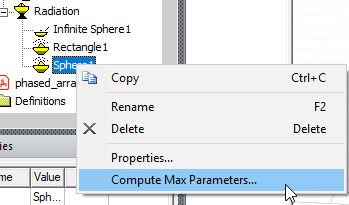
- The Max Field Data window appears.
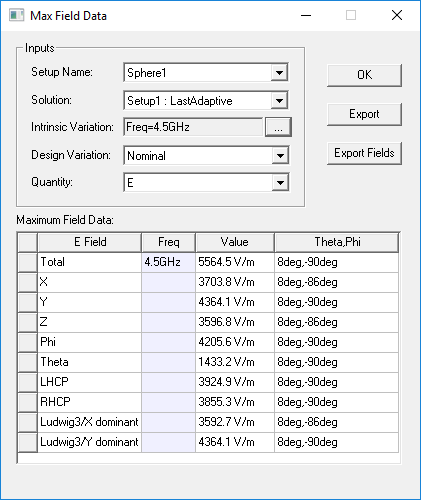
- For Setup Name, you can select from available Near Field setups.
- For Solution, you can select from available solutions.
- For Intrinsic Variation and Design Variation, you can select from any available variations.
- For Quantity, you can select From E, H, or Poynting.
The Max Field Data window lists the following information for E for a sphere:
- Total
- X
- Y
- Z
- Phi
- Theta
- LHCP
- RHCP
- Ludwig 3/X dominant
- Ludwig 3/Y dominant
When calculating the maximum far-field values, the distance r is factored out of the E-field. Therefore, the units for the maximum field data values are given in volts.
The Export button lets you export to the parameters to an exportparams.txt file.
The Export Fields button lets you export the fields to an exportfields.csv file.
Note: A Beta feature for HFSS, Hfss Interactive Dialogs, allows you run the Compute Max Parametersdialog in modeless fashion, that is, if you Edit Sources for magnitide or renormalization, affected Max Parameters update. If you edit excitations or ports in the Far Field Setup, or create design variations in Optimetrics, the Edit Source dialog will close.
Case that update in this mode:
-
Infinite sphere setup created, deleted or renamed: Setup Name combo box changes radiation setup.
-
Solution setup created, deleted or renamed.
-
Antenna array setup created or deleted.
-
Source group created, deleted or renamed.
Note: Intrinsic Variation updates as the solution setup changes. Grids of “Maximum Field Data” update data as any of the combo box selections changes. The dialog closes if solution type is changed. Selections in Quantity combo box will not change.
