General Options: Desktop Configuration
Under General Options, Desktop Configuration options allow you to customize Electronics Desktop in a way that suits your work priorities. These include options for menus, new projects, save intervals, and beta features.
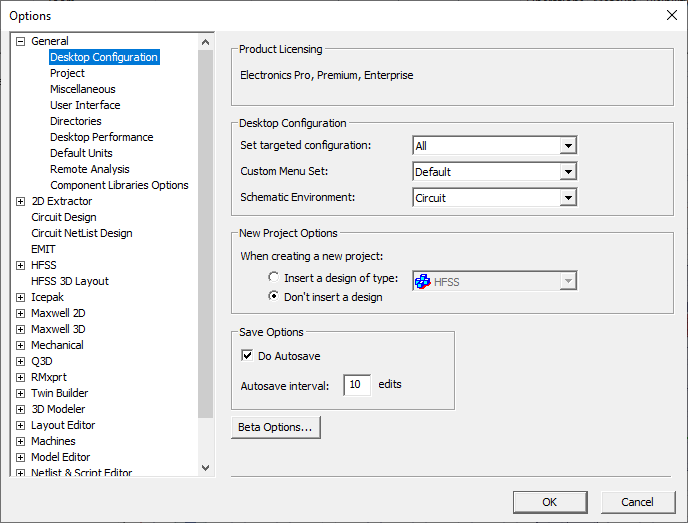
Ansys Electronics Desktop now uses Electronics Pro, Premium, Enterprise (PPE) product licensing. Legacy product licensing and DSO are no longer supported.
With PPE, HPC licensing is used to enable all cores, GPUs, and distributed tasks.
For more details, see Setting HPC and Analysis Options.
In the Desktop Configuration area, options include:
- Set Targeted Configuration – Choosing a Targeted Configuration changes the Custom Menu Set and Schematic Environment for your area of focus.
Choices are:
- All – Default option. Sets the Custom Menu Set to Default, the Schematic Environment to Circuit, and the default design type to HFSS.
- EM – Electromagnetic focus. Sets the Custom Menu Set to EM, the Schematic Environment to Twin Builder, and the default design type to Maxwell 3D.
- RF – Radio Frequency focus. Sets the Custom Menu Set to RF, the Schematic Environment to Circuit, and the default design type to HFSS.
- SI – Signal Integrity focus. Sets the Custom Menu Set to SI, the Schematic Environment to Circuit, and the default design type to HFSS 3D Layout.
- Twin Builder – Sets everything to default to Twin Builder.
- Custom Menu Set – Changes which menu options are available in Electronics Desktop.
Choices are:
- Default – All solvers appear on the Project menu.
- EM – Only electromagnetics solvers appear on the Project menu.
- RF – Only radio frequency solvers appear on the Project menu.
- RF.0 – All solvers appear on the Project menu. The HFSS RF Setup menu appears.
- SI – Only signal integrity solvers appear on the Project menu.
- SI1.0 – Only signal integrity solvers appear on the Project menu. The Import, Solution Setup, Automation, and Definitions menus appear.
- SI2.0 – All solvers appear on the Project menu. The HFSS SI Setup menu appears.
- Twin Builder – Only Twin Builder appears on the Project menu.
- Schematic Environment – Select Circuit, Twin Builder, or Maxwell.
In the New Project Options area, options include:
- When Creating a New Project – Select whether to insert a design when creating a new project. If you choose to insert a design by default, use the drop-down menu to select the default design type.
In the Save Options area, options include:
- Do Autosave – Electronics Desktop has autosave enabled by default. Deselect this option to disable it.
- Autosave Interval – When Do Autosave is enabled, select the number of edits at which Electronics Desktop autosaves.
Click the Beta Options button to open a window listing beta options. You may need to scroll or size the window to view all options.
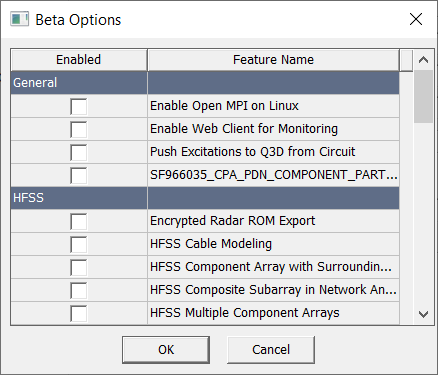
From there, enable or disable options, and click OK. You will need to restart to enable your selections.
