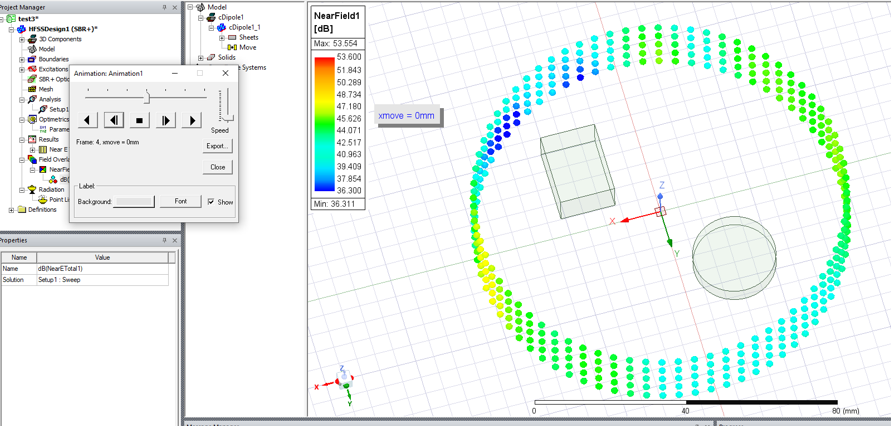Animating a Sampled Near Field Plot
When a design or project variable is used to create variations of the design for use with Optimetrics (for example), we can animate the field solutions for the variations in a Sampled Near Field Plot:
- Create a design or project variable for the position of a geometry object in the 3D model. You can do this This can be done by performing an Edit > Arrange > Move operation on the object, or by creating a new Coordinate System containing the design/project variable and assigning it as the Target Coordinate System for a geometry object.
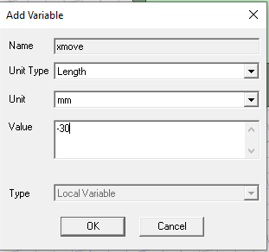
- Then add an Optimetrics Parametric sweep setup.
Use the design/project variable that you created for the parametric sweep definition.
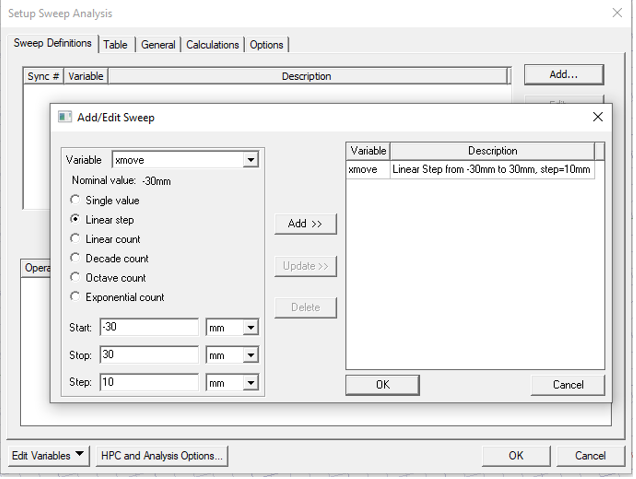
- Check “Save Fields and Mesh” on the Options page of the sweep setup.
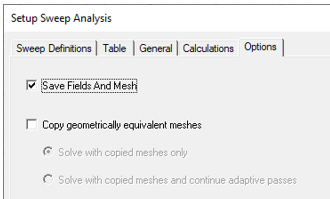
- Run the Optimetrics simulation.
- After creating a Sampled Near Field Plot as described previously, right-click on the plot object and select Animate... to open the Create Animation Setup.
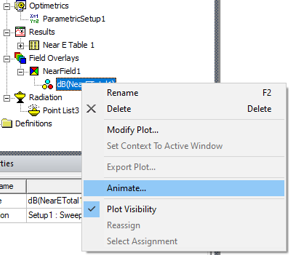
You can select the design/project variable from the list of available sweep variables and create a list of variable values to sweep for the animation. These values should be from the available simulation sweep values.
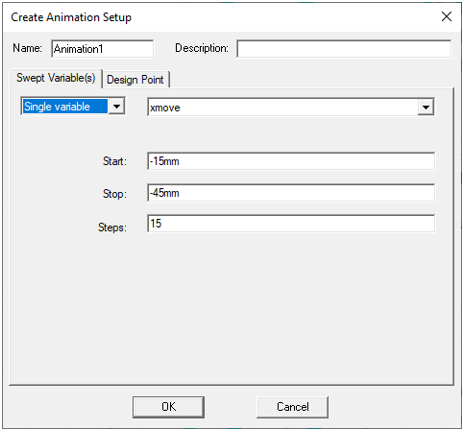
Or you can select the Parametric Setup to use the variable and all values from the specified Optimetric setup.
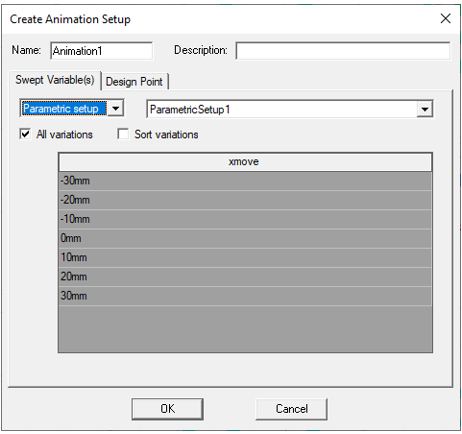
- Select the created animation sweep setup and click OK to generate the animation. The progress bar monitor updates status as all the animation frames are generated.