Setting Up an Optimization Analysis
Optimization allows you to vary predefined variables in the nominal design to search for the solution that best satisfies a set of user defined goals or cost functions. Optimetrics modifies the variable values until the minimum is reached with acceptable accuracy.
- You can define more than one optimization analysis setup per design.
- You can create an Optimization setup before defining variables but all variables must be defined before you start the Optimization analysis.
- Once you have created an optimization analysis setup, you can copy and paste it, and then make changes to the copy, rather than redoing the whole process for minor changes.
To provide a broad range of capability, Optimetrics incorporates the following types of numerical optimizers:
- Screening (Search based)
- Multi-Objective Genetic Algorithm
- Non-linear Programming by Quadratic Lagrangian (Gradient)
- Mixed-Integer Sequential Quadratic Programming (Gradient and Discrete)
- Adaptive Multiple Objective (Gradient)
- Adaptive Single Objective
- MATLAB
Legacy Optimizers include:
- Sequential Nonlinear Programming (Gradient)
- Sequential Mixed Integer Nonlinear Programming (Gradient and Discrete)
- Quasi Newton (Gradient)
- Pattern Search (Search-based)
- Genetic Algorithm (Random search)
Click on the links above to view the setup procedure for each optimizer. Options for the analysis are listed in the table. Besides setting up an Optimization analysis from the Optimization menu, you can also the Simulation tab of the ribbon, and select from the menu under the Optimetrics icon:
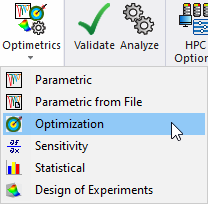
The following optional optimization solution setup options can also be used:
- Modify the starting variable value.
- Edit the Calc. Range text field or use the Edit Calculation Range dialog box.
- Modify the minimum and maximum values of variables that will be optimized.
- Exclude variables from optimization.
- Modify the values of fixed variables that are not being optimized.
- Set the minimum and maximum step size between solved design variations (for the Quasi Newton (Gradient) and Pattern Search (Search based optimizers), Variables tab).
- Set the minimum and maximum focus size (for the SNLP Gradient and SMINLP Gradient and Discrete optimizers, Variables tab).
- Set Linear constraints.
- Request that Optimetrics solve a parametric sweep before an optimization analysis.
- Request that Optimetrics solve a parametric sweep during an optimization analysis.
- Automatically update optimized variables to the optimal values during an optimization or after an optimization analysis is completed.
- Change the norm used for the cost function calculation (Advanced Option)
- Open the HPC and Analysis Options window.
Sweeping or using a complex variable is not allowed in any optimetrics setup, including optimization, statistical, sensitivity, and tuning setups.
