Setting Up Design of Experiments in Ansys Electronics Desktop
The process for setting up a Design of Experiments analysis in Ansys Electronics Desktop follows:
Choose the Variables for Design Exploration
You must define local or project variables as Optimization /Design of Experiments variables for the Design of Experiments setup to include the variable.
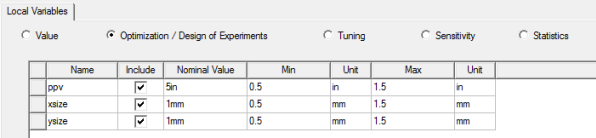
Add the Design of Experiments Setup
Right-click the Optimetrics icon in the Project tree and select Add> Design of Experiments. You can also use
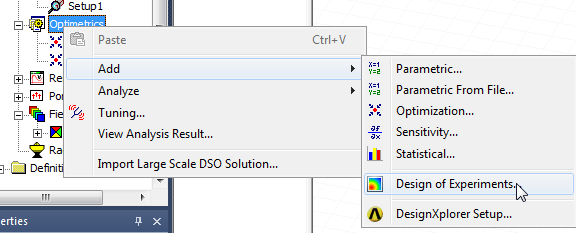
You can also select the Simulation tab and under the Optimetrics icon, select Design of Experiments from the drop-down menu:
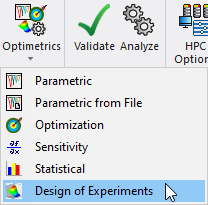
The Design of Experiments Setup dialog box appears.
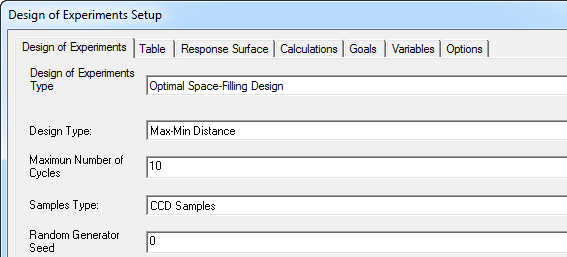
It has tabs for:
- Design of Experiments, where you specify the sampling points and associated parameters.
- Table, which shows the sampling points defined by the Design of Experiments settings you provide. If you select Custom and the Design of Experiments type, you can import data files as well as add or edit rows. You can also Export files of DOE sampling points you have defined by any method.
- Response Surface, which specifies the Response surface type, and Refinement parameters.
- Calculations, which accesses Optimetrics calculations.
- Goals, including cost functions calculations and norm type.
- Variables, previously defined for Optimization/Design of Experiments as Project or Design variables, and whether to include them, treat as discrete, whether to Use Manufacturable Variables, and the available Levels.
- Options, to Save Fields and Mesh, and whether to copy geometrically equivalent meshes.
Once you have set parameters and click OK, the Design of Experiments setup appears under the Optimetrics icon in the Project tree.
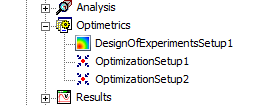
From here you can right-click the DesignOfExperiments setup for the shortcut menu to run Analyze, Submit Job... or Validate for Large Scale DSO.
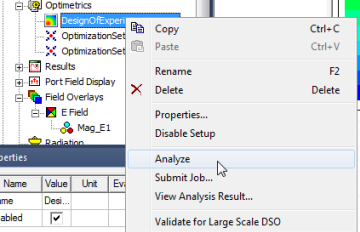
Stand alone and distributed simulation will have the same behavior as the parametric setup.
