Moving Faces Along the Normal
To move a 3D object's face a specified distance in a direction normal to its original plane, use the Modeler> Surface> Move Faces> Along Normal command. The faces that adjoin the original face are extended or shortened along their own planes to meet the new face. Note that the adjoining faces will not be sheared or bent.
This command is useful for extruding faces, resizing holes, and removing rounded corners, as shown below.
To move an object face in a normal direction:
- Right-click in the Modeler window and click Select Faces on the shortcut menu.
- Select the face of the object you want to move.
If you have created a suitable face list, right-click the list and click Select Assignment from the shortcut menu. You can operate on faces in the list.
- Click Modeler> Surface> Move Faces> Along Normal.
The Move Faces Along Normal dialog box appears.
- Type the distance you want to move the object face.
- Click OK.
The face will be moved the distance you specified.
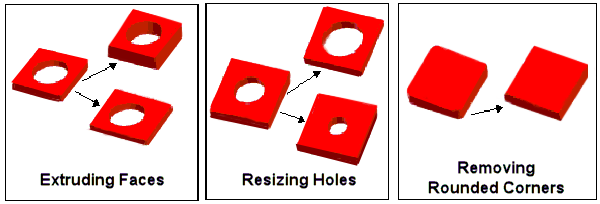
To move every face of an object normal to its surface, use the Edit> Arrange> Offset command.
