Creating an Offset and Rotated Relative CS
To create a new relative CS that is both offset and rotated from an existing CS:
- In the History Tree, select the CS upon which you want to base the new relative CS, making it the working CS.
- Click Modeler> Coordinate System> Create> Relative CS>
 Both or, on the Draw ribbon tab, click Relative CS> Both:
Both or, on the Draw ribbon tab, click Relative CS> Both:
.png)
- Depending on your Relative Coordinate System Creation Mode choice (Tools> Options> General Options – 3D Modeler> Drawing), or
whether you press F3 or F4, you can specify the origin and axes in one of the following two ways:
- Axis/Position option selected, or F3 pressed – Use one of the following coordinate entry methods:
- Specify the Origin, X-axis, and XY plane graphically (click to select), as follows:
- Use the cursor to click the Origin point. You can see the coordinate information in the Measure Data window.
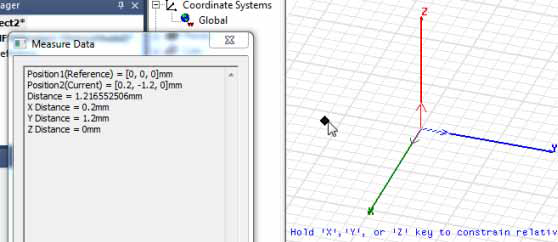
To select a point that does not lie in the current plane, use the Movement Mode commands or choose a different drawing plane.
- In the same manner, click a point to define the X-axis.
- Select a third point, one lying on the XY plan that's not on the X-axis, to complete the CS definition.
- Use the cursor to click the Origin point. You can see the coordinate information in the Measure Data window.
- Specify the Origin, X-axis, and XY plane numerically in the Status Bar, as follows:

- In the Status Bar, choose the type of coordinate system from the rightmost drop-down menu (Cartesian, Cylindrical, or Spherical).
- Select either Relative or Absolute coordinates from the other drop-down menu.
- Type the CS origin coordinates in the X, Y and Z (or dX, dY, and dZ) text boxes.
- In the same manner, type the coordinates of a point on the X-axis and press Enter.
- Type the coordinates of a third point, one lying on the XY plan that's not on the X-axis, and press Enter to complete the CS definition.
You do not need to specify the Z-axis. It is automatically calculated to be perpendicular to the new XY plane.
- Specify the Origin, X-axis, and XY plane graphically (click to select), as follows:
- Euler angle option selected, or F4 pressed:
- In the Set Origin and Euler Angles dialog box, specify the X, Y, and Z coordinates of the Origin and select units for each from the drop-down menus.
- Select the preferred Euler Rotation Convention (ZYZ or ZXZ).
- >Specify the Phi, Theta, and Psi values and select units for each from the drop-down menus.
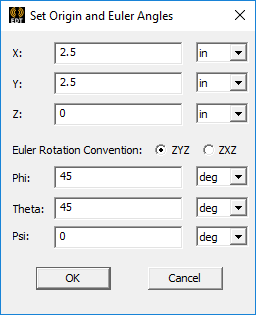
The new relative CS is created. It is listed in the History Tree under Coordinate Systems. It automatically becomes the working CS; objects that you draw hereafter will be based on the coordinates of this relative CS. Default planes are created on its XY, YZ, and XZ planes.
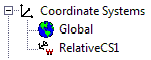
- Axis/Position option selected, or F3 pressed – Use one of the following coordinate entry methods:
