Creating an Offset Relative CS
To create a relative CS with an origin that lies a specified distance from another CS's origin:
- In the History Tree, click the CS upon which you want to base the new relative CS, making it the working CS.
- From the menu bar, click Modeler> Coordinate System> Create> Relative CS> Offset or, on the Draw ribbon tab, click
Relative CS. (You do not have to access the drop-down menu because Offset is the default option for a Relative CS in the ribbon:
.png)
- Depending on your Relative Coordinate System Creation Mode choice (Tools> Options> General Options, 3D Modeler> Drawing), or
whether you press F3 or F4, you can select the origin in one of the following two ways:
- Axis/Position option selected, or F3 pressed – Use one of the following two coordinate entry methods:
- Specify the coordinates graphically (click to select):
Use the cursor to click the point. You can see the coordinate information in the Measure Data window.
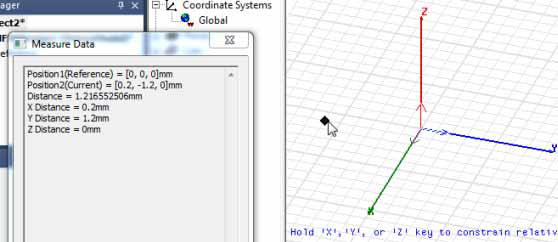
To select a point that does not lie in the current plane, use the Movement Mode commands or choose a different drawing plane.
- Specify the coordinates numerically (using the coordinate entry text boxes in the Status Bar):

- Specify the coordinates graphically (click to select):
- Euler angle option selected, or F4 pressed:
In the Set Origin dialog box, specify the X, Y, and Z coordinates and units and click OK.
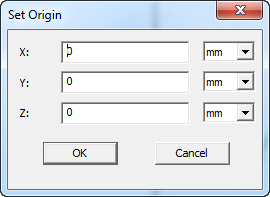
The new relative CS is created. Its origin has moved from the previous working CS, but its axes remain the same. It is listed in the History Tree under Coordinate Systems. It automatically becomes the working CS; objects that you draw hereafter will be based on the coordinates of this relative CS. Default planes are created on its xy, yz, and xz planes.
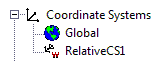
- Axis/Position option selected, or F3 pressed – Use one of the following two coordinate entry methods:
