Creating a Relative Coordinate System
When creating a relative CS, you have the following options:
- You can create an offset relative CS, that is, a relative CS whose origin lies a specified distance from another CS's origin. By moving a CS's origin, you can enter coordinates relative to an existing object, without having to add or subtract the existing object's global coordinates.
- You can create a rotated relative CS, that is, a relative CS whose axes are rotated away from another CS's axes. By rotating the axes of a CS, you can easily add an object that is turned at an angle relative to another object.
- You can also create a relative CS that is both offset and rotated.
- You can click Tools> Options> General
Options to display the Options dialog box.
Under the 3D Modeler> Drawing options, choose your prefered Relative Coordinate System Creation Mode. The Axis/Position option uses the cursor or coordinate entry boxes in the Status bar to define the CS. The Euler angle option causes the Set Origin, Set Euler Angles, or Set Origin and Euler Angles dialog box to display (depending on the type of Offset CS you are creating). You define the origin and angles numerically in the dialog box.
You can also press F3 or F4 after clicking a RelativeCS command to switch between the two entry modes on the fly.
After you have created a relative CS it appears in the History Tree:
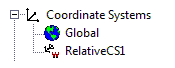
Selecting the CS in the History Tree causes the docked Properties window to show the CS properties.
