Ansys EMA3D Virtual Desktop
Ansys EMA3D is supported on Windows virtual desktops.
Follow the instructions in Creating a Virtual Desktop in the Administration Guide.
When creating the virtual desktop, use the following guidelines:
Operating system: Windows
Applications: Ansys EMA3D
Ansys Discovery is automatically added as a dependency.
Note: Ansys recommends that you create the virtual desktop without any applications, and then add the application after the virtual desktop has been created. See Adding Applications to a Virtual Machine in the User's Guide. Sometimes, Windows updates are triggered on newly created virtual machines, causing application installation to fail.Select Ansys Discovery in the left panel, then specify its configuration settings:
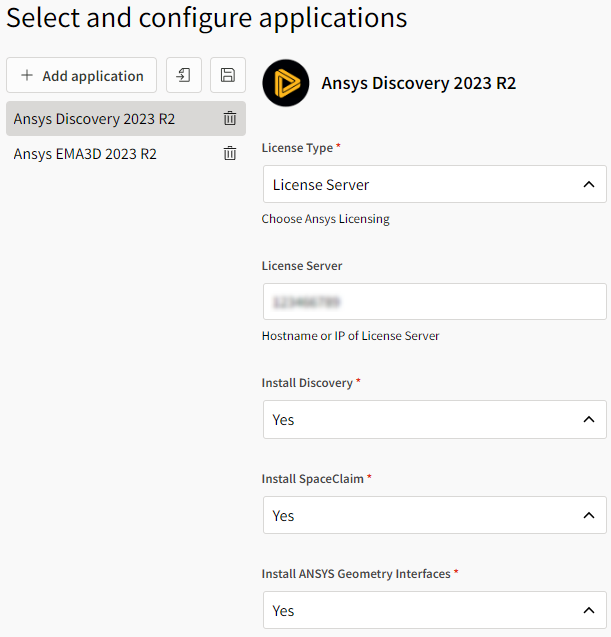
For information on application licensing, see Managing Application Licenses in the Administration Guide.
Hardware: g-series instance type such as g5 (a dedicated graphics card is required for Discovery)
Select the GPU display/compute (GRID drivers) option:
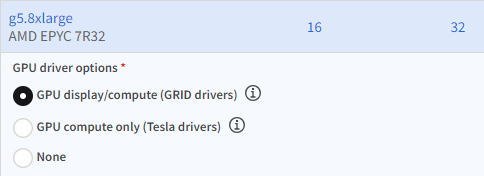
For information about GPU driver options, see NVIDIA GPU Driver Support.
When the resource is in the Running state and the Connect button is displayed, you can connect to the virtual desktop. See Launching a Virtual Desktop Session in the User's Guide.


