Configuring License Settings for 2024 R1 Applications
Prerequisites: Your company must have a licensing entitlement for the applications that you want to use in Ansys Gateway powered by AWS. There are different licensing options available to meet your specific business needs.
When creating a resource in a 24R1 project space, you must specify licensing information for any Ansys 2024 R1 applications that you choose to install on that resource. For example:
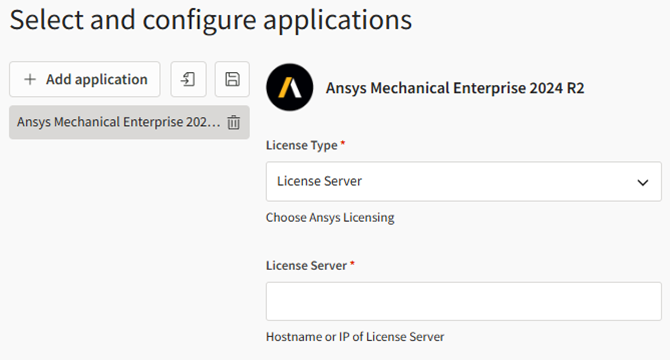
As a tenant administrator, you can also globally preconfigure licensing information for a 2024 R1 application by editing the application's settings on the page. See Configuring Applications.
When configuring a licensed application, License Type options may include:
License Server. Traditional leased or purchased floating licenses are administered on a computer on your company's premises or on a virtual machine in Ansys Gateway powered by AWS. If selected, specify the IP address of the license server in the License Details field (for example, 10.0.12.34). For the SCADE application, use the format <port>@<IP_address>. See additional notes below.
-
Ansys Elastic Licensing. "Pay-per-use" licenses are accessed through a cloud-based license server managed by Ansys. If selected, enter your elastic license using the format <Cloud License Server ID>:<Cloud Server License PIN>.
-
User-based Subscription. (Discovery, SpaceClaim, and Speos only). You pay to use an application for a defined term (typically one year). Subscriptions are managed via the Ansys Account portal at https://myaccount.ansys.com and activated from the application itself.
-
LST License Server. (LS-DYNA only). LS-DYNA licenses are administered using LST License Manager. If selected, specify the IP address of the LST license server in the License Details field (for example, 10.0.12.34)
-
If you want to use an on-premises license server that is protected by a firewall, an IT administrator must open ports to allow communication between clients and the license server.
If your license server is on a machine in your local network, there must be a secure and private connection between your local network and the Virtual Private Cloud (VPC). AWS recommends site-to-site VPN or Client VPN. See AWS VPN.
If Ansys Gateway powered by AWS is not integrated with Active Directory (that is, Express setup was used), and your license server is on a virtual machine in Ansys Gateway powered by AWS, Ansys License Manager should be configured to use the private IP address.
If you globally preconfigure licensing information for a 2024 R1 application via the Applications page, the settings will be applied to new virtual desktops only. To change the license server used by applications on existing virtual desktops, you must modify ansyslmd on those machines. For more information, refer to the Ansys, Inc. Licensing Guide in the Licensing documentation.


