If you have an administrator Ansys Account, you can add users to the Users list so that they can be assigned subscriptions. You can add users individually by entering an email address, or add multiple users simultaneously by entering email addresses or uploading a CSV file. If the number of users being added at one time is 10 or fewer, you can assign product subscriptions to those users at the same time (if desired). Otherwise, you can assign subscriptions after users have been added.
If a user does not have an Ansys Account, one will be created for them automatically, and they will be prompted to fill in their profile information when they sign in to the Ansys Account portal for the first time.
To add users:
Sign in to the Ansys Account portal at https://myaccount.ansys.com.
Go to the Administration page.
In the Users panel, click .
The Add User dialog box appears:
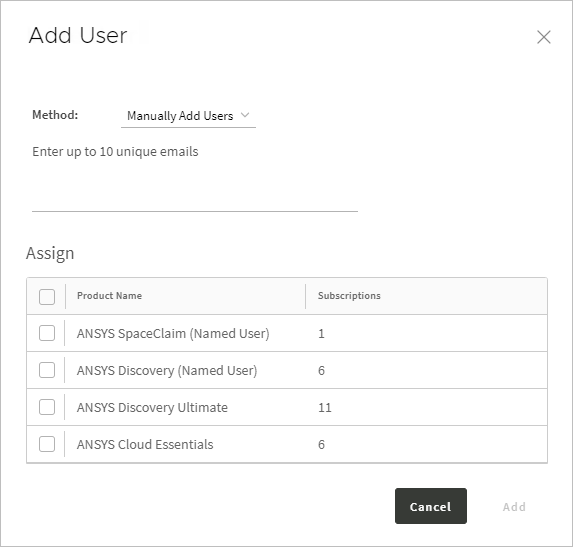
To add users by entering email addresses, enter the email address of the first user in the space provided. To add another user, click
 to add a new line to the list, then enter the user's email address. With this method you can
add up to 10 unique email addresses at once.
to add a new line to the list, then enter the user's email address. With this method you can
add up to 10 unique email addresses at once.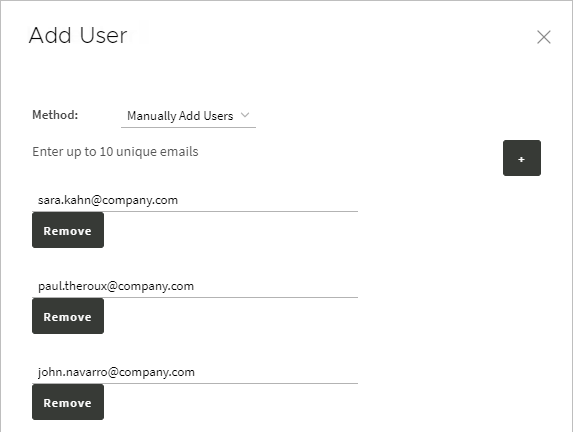
To add users by importing a CSV file, click the Method drop-down and select Import From CSV. Then, click
 to upload a CSV file that contains the desired email
addresses. This method enables you to add more than 10 users at a time.
to upload a CSV file that contains the desired email
addresses. This method enables you to add more than 10 users at a time.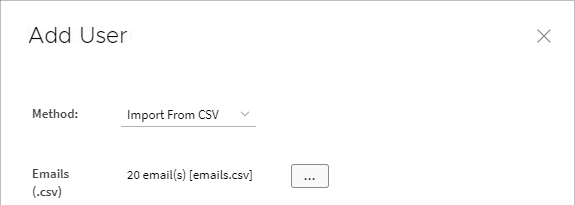
If desired, select the subscription(s) that you would like to assign to the specified user(s) by enabling the appropriate check box(es) in the Assign panel.
Note: This option is only available if the number of users currently being added is 10 or fewer.
If you do not assign a subscription at this time, you can do so later. See Assigning Subscriptions to Users.
Click . An email will be sent from the “Ansys Account Team” to the specified email address(es).


