In the Files area of a task definition you can specify the input files to be used for the task as well as the output files that are expected to be generated by the task.
Input Files
To replace an input file, click
 next to the file's name in the file list.
next to the file's name in the file list.To edit the content of a text-based file, click
 . The content is displayed in an onscreen editor.
For example:
. The content is displayed in an onscreen editor.
For example: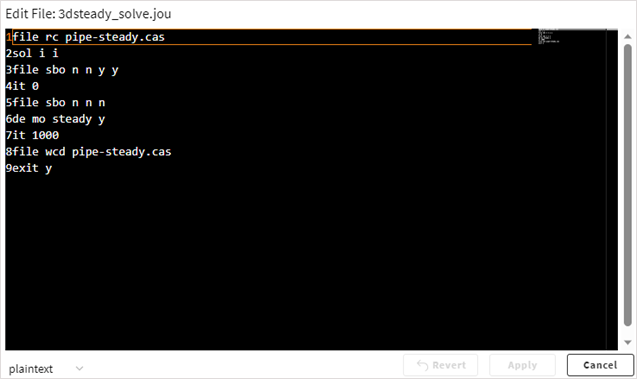
If you make changes to the content but then decide that you do not want to proceed with those changes, click to undo them. Otherwise, to proceed with the modified file, click .
To delete an input file, click
 .
.To add input files from your computer, click .
Output Files
In the Output Files section you can edit, add, or remove output files as needed.
If Store Console Output is enabled, evaluators will capture all
messages that the process prints during execution to standard output
(stdout) and standard error (stderr) and
store them in a log file.
You can specify the following for each output file:
Name. A name to identify the type of output file. This could be the file extension such as 'rst' or a common name such as 'transcript'.
Path. The filename to which the output file is written.
In paths for both input and output files, wildcard characters are supported. This allows Ansys HPC Job Manager to read and store files with file paths varying in different runs, such as random directory names, file names, and file extensions. You can use the common asterisk (*) and question mark (?) wildcard characters to collect solver log files, images, error logs, and other files that do not have fixed names.
In the path file*.err, for example, an asterisk is used to recursively search subdirectories to collect all error files that start with file.
Type. The type of data contained in the file: Binary, Image, or Text. Binary file types store data as a sequence of bytes, some of which may be intended to be interpreted as something other than text characters (for example, a graph), while text file types store data as a sequence of characters in human-readable format.
Store File per Job. Specifies whether to permanently store the file for every job. When enabled, you use the Collect Interval option to specify the interval in seconds at which to collect the current state of the file and upload it to the server so that the latest information is available for clients to fetch.
Monitor File Content. Specifies whether a file can be opened while the evaluation is running. For a solver job, rather than being blind to what is going on during the evaluation, selecting this check box for the solver log file (solve.out, for example) provides you with live monitoring capabilities. While the evaluation is running, you can open the solver log file to see solution progress and how far it is from reaching convergence. Once the evaluation is completed, the solver log file is deleted.
Note: Task properties can be propagated into input or output files. For example, writing
the property num_cores into input files can be useful in cases
where the number of CPU cores to be used cannot be provided to an application via a
command line argument. While a project submitted via Workbench's Ansys HPC Platform Services integration
automatically propagates num_cores into the Workbench input file,
projects submitted via other application Ansys HPC Platform Services integrations may not automatically
propagate this property.


