In the Fitness Values area of the Parameter Definitions tab, the Error Fitness value is 10 by default. This is the "bad rating" to assign to jobs with a status of failed. These jobs are ones that were not evaluated successfully.
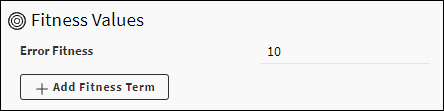
If objectives and constraints for an update of a DesignXplorer Optimization cell have been sent to the Ansys HPC Job Manager project, the objectives and constraints are translated into fitness terms and shown below the Error Fitness setting.
You can manually add any number of fitness terms to the Fitness Values area.
Adding a Fitness Term
To add a fitness term:
Click . A table entry is created that contains a new, undefined fitness term.
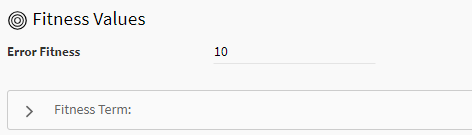
Expand the new Fitness Term to display its properties.
Specify a name for the new term.
For Fitness Term Type, select either Objective, Limit Constraint, Target Constraint, or Custom.
For Parameter, select the parameter to which you are adding the fitness term.
The next several properties vary by fitness term type. The following table describes the fields for each type:
Fitness Term Type Field Description Objective Initial Value Initial value of the design objective. Target Value Estimated best-possible value of the design objective. For a Minimize design objective, the initial and target values define the decreasing slope.
For a Maximize design objective, the initial and target values define the increasing slope.
For a Seek Target design objective, the initial and target values are expressions with absolute value operations.
Limit Constraint Limit Value Value for limiting the range allowed for the parameter. Feasible Tolerance Tolerance range for constraint values that are still considered feasible for the problem at hand. Target Constraint Target Value Value to be achieved at the end of the optimization. Admissible Tolerance Interval for the target value to be reached at the end of the optimization. Feasible Tolerance Which constraint values should still be considered during optimization. Custom Expression Python expression that is passed to sort design points. Complete the fields specific to the selected fitness term type.
For Weighting Factor, select the relative importance of the fitness term in comparison to the other fitness terms.
This value is applied to the fitness term when overall fitness is accumulated. The default is 1.
Here is an example of three manually added fitness terms:
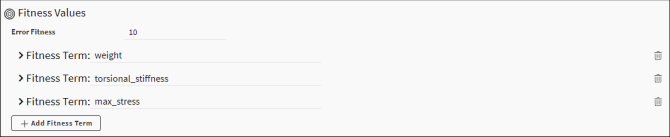
Deleting a Fitness Term
To delete a fitness term, click ![]() in
its table row.
in
its table row.
Note: Changing or deleting fitness terms do not invalidate evaluated jobs but rather triggers the re-evaluation of fitness values for all jobs.
Update of a DesignXplorer Optimization Cell
In a DesignXplorer Optimization cell, objectives and constraints can be defined as described in Defining Optimization Objectives and Constraints in the DesignXplorer User's Guide. This image shows an example:

When an update of an Optimization cell is submitted to Ansys HPC Platform Services, its objectives and constraints are translated to fitness terms and shown in the Fitness area above the button. The names assigned to them specify the fitness term type (objective or constraint only) and the parameter on which they are set.

In the following image, the first fitness term from this DesignXplorer Optimization cell example is expanded.
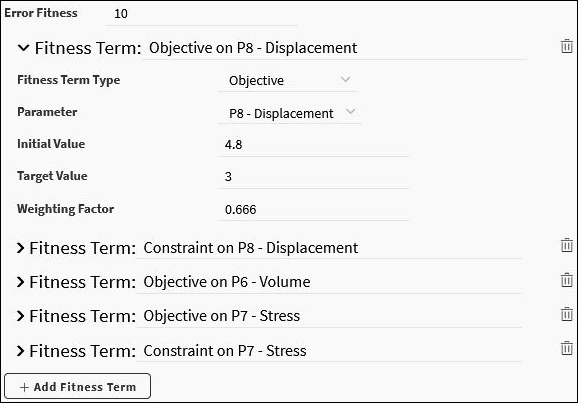
While these properties are the same as for a manually added fitness term, the default value for Weighting Factor depends on the DesignXplorer Optimization cell's setting for the Constraint Importance property under the Decision Support Process heading:
If Default is selected, the value is 0.666
If Lower is selected, the default is 0.333.
If Higher is selected, the value is 1.000. This choice is available for the Constraint Importance property only when DesignXplorer beta options are turned on.


