When you create a job from an existing job definition, the job will have all the settings, input and output files, execution parameters, and hardware requirements that are defined in the selected job definition, eliminating the need to define these settings manually.
To create a new job in a project which is based on one of the project's existing job definitions:
Go to the Projects page and open the project in which you want to create a job.
Use the breadcrumb trail to display the Jobs page.
On the toolbar above the jobs list, click the Create drop-down and select .
The Create Job dialog is displayed:
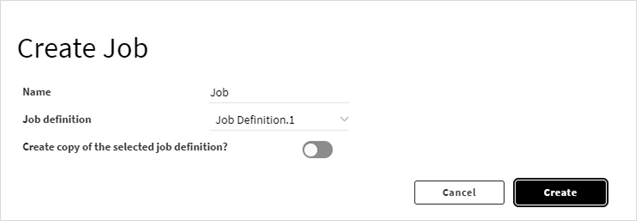
In the Create Job dialog:
Specify a Name for the job.
Select the Job definition to use for the job. If the project has only one job definition, only that job definition is displayed. If the project has multiple job definitions, select the desired job definition from the Job definition drop-down.
To create a new job definition that is a copy of the selected job definition, enable the Create copy of the selected job definition? toggle.
Click . A new job is created and displayed in the jobs list.
Upon creation, the job has a status of inactive. For an evaluator to pick up the job, you must set the job's status to pending. See Staging a Job for Evaluation.


