To create a new job definition using a "blank slate" approach, follow these steps:
Go to the Projects page and open the project.
Use the breadcrumb to navigate to the Jobs page.
On the Jobs page, select the Job Definitions tab.
On the toolbar above the job definitions table, click . A new, empty job definition is created with the Properties tab displayed:
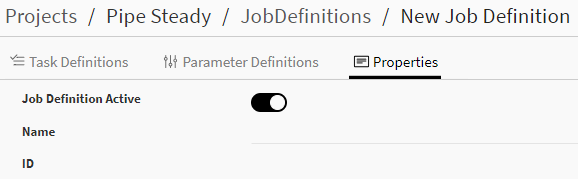
If at any time you want to discard changes that you have made, click to revert the job definition to its previous state.
In the Name field, specify a name for the job definition.
By default, the job definition will be active. If you do not want it to be active at this time, click the Job Definition Active toggle to turn it off.
Select the Task Definitions tab.
Click and select either or depending on how you want to create your first task.
If you select , a generic task definition is displayed. You will need to specify an application and manually specify task requirements, execution settings, input and output files, and success criteria. See Defining a Task.
If you select , you are prompted to select a solver-specific task definition template.
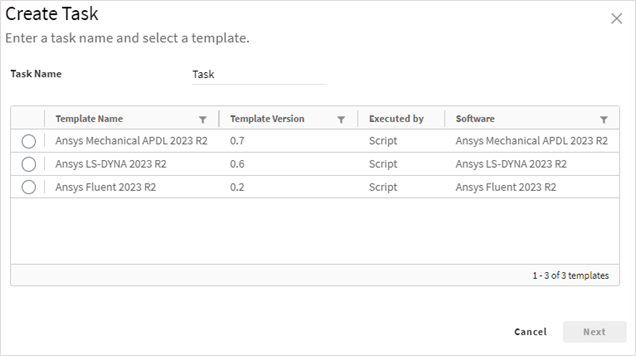
A wizard is then launched whose content is based on the selected template.
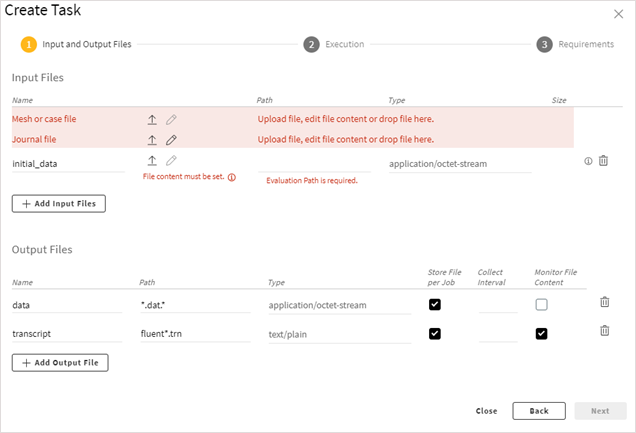
Simply work your way through the wizard to select input files and specify task settings.
You can add more tasks if desired.
Once tasks are defined, select the Parameter Definitions tab. Define parameters as described in Defining Parameters.
Click . The job definition is added to the list of available job definitions.


