Although most job definitions have one task defined, you can add more tasks to a job definition if desired.
To add a task to a job definition:
Go to the Projects page and open the project.
Use the breadcrumb to navigate to the Jobs page.
On the Jobs page, select the Job Definitions tab.
In the job definitions table, click the job definition to open it.
In the job definition view, click and select either or depending on how you want to create the task.
If you select , a generic task definition is displayed. You will need to specify an application and manually specify task requirements, execution settings, input and output files, and success criteria. See Defining a Task.
If you select , you are prompted to select a solver-specific task definition template.
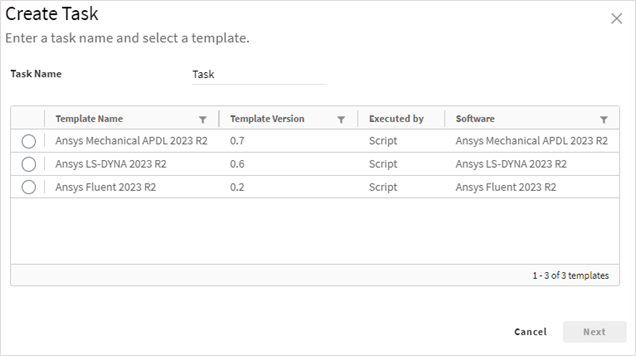
A wizard is then launched whose content is based on the selected template.
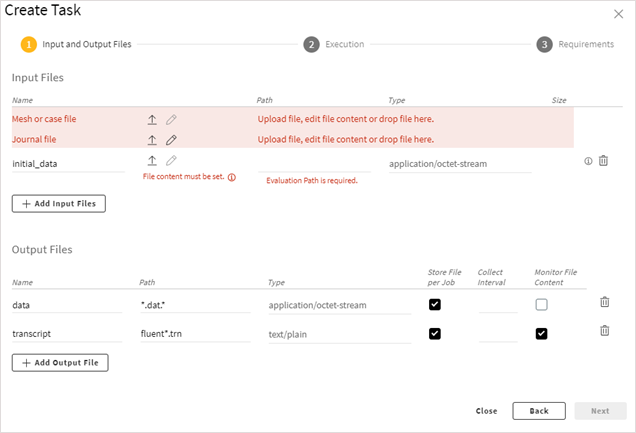
Simply work your way through the wizard to select input files and specify task settings.


