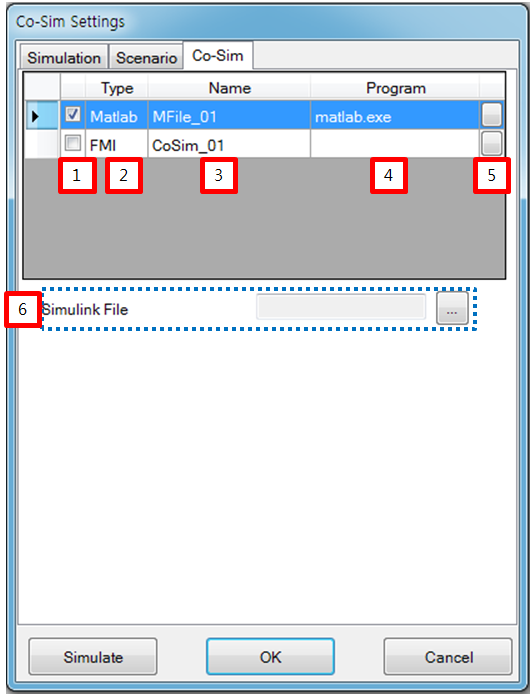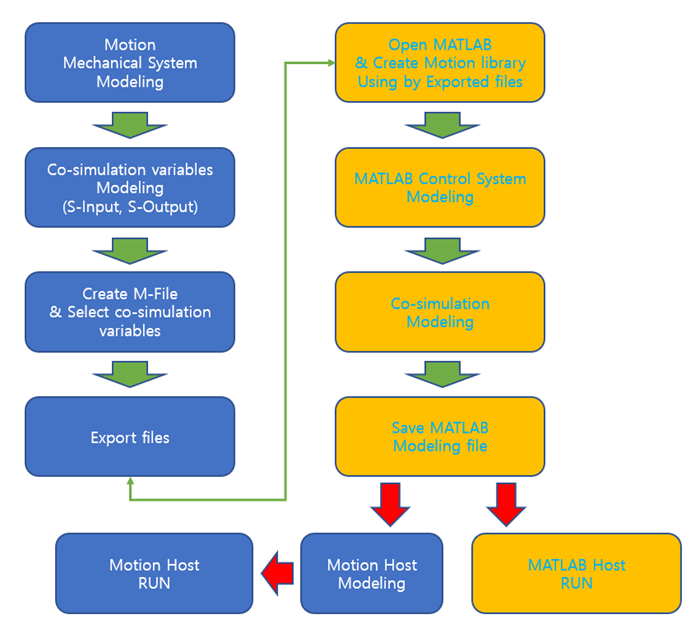Co-simulation by using an M-File can be done in two ways. One way is by using the Motion Host and the other way is using the MATLAB Host. The simulation steps for the Motion Host are explained in the figure and table below.
Figure 11.15: Steps to open the Run dialog
| Step | Operation |
| 1st step | Select the ribbon menu as shown in the figure above. |
| 2nd step | Select the Run entity as shown in the figure above. |
The properties of co-simulation are introduced in the figure and table below.
Figure 11.17: Run dialog
| Parameter | Symbol | Description | Dimension (Range) |
| 1. Use flag | N/A | This represents flag whether selected M-File entity use or not. | N/A |
| 2. Type | N/A | This represents type of co-simulation | N/A |
| 3. Name | N/A | This represents the name of M-File entity | N/A |
| 4. Program | N/A | This represents execution program | N/A |
| 5. Open file button | N/A | This button performs the set of the execution program. | N/A |
| 6. Simulink file | N/A | This represents Simulink file. | N/A |
For the MATLAB Host, you can click the simulation button as shown in the figure below.
The interface method between two solvers is introduced as shown in the figure below.