The user defined tool icon should be displayed by default. If it is not, it can be turned ON by right-clicking on the Feature Icon Bar and selecting Customize Feature Toolbar. To access the user-defined tools, click the icon to bring up the dialog and make a selection from the dialog by double clicking.
Click the User Tools icon.
The User Defined Tools Window appears.
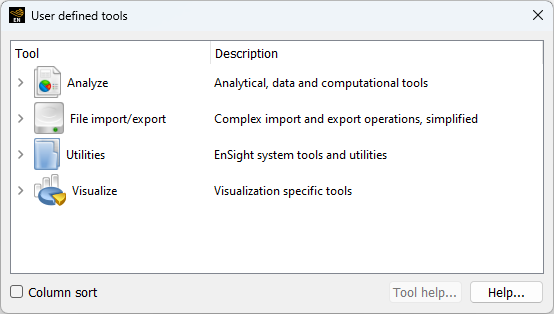
The EnSight QuickTools are a collection of common operations that would normally take many steps to complete in EnSight, packaged in a simpler form. There are six folders, each with a collection of related tools:
Analyze - Tools designed to perform multi-step Engineering Analysis.
File import/export - Import or Export data to/from the EnSight client in various formats.
Utilities - Support, development, raw core object access, development tools and Python documentation.
Visualize - Tools that animate, move, enhance visualization, or create visualization entities.
Expand the Analyze tree.
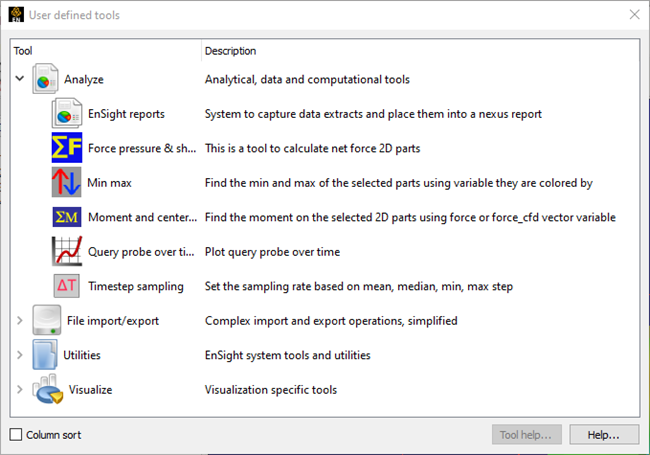
EnSight reports. EnSight can interface with an ADR database.
Force pressure and shear tool. Sum the force (either part by part or total) from pressure, force vectors, or shear. All variables are stored in a Force folder in the variables area. Optionally a .csv spreadsheet file can written out which contains the net components, force coefficients, etc. per part.
Min max tool. Find the min/max of the pans of the colored variable.
Moment and center pressure. Using the Force variables calculated in the Force tool above, calculate the moment about a single point entered by the user.
Query probe over time. Create a query (and optionally plot it) from probes over time. This will pass through time once and create a query for each probe.
Timestep sampling. Resample transient data to a uniform timestep.
Expand the File import/export tree.
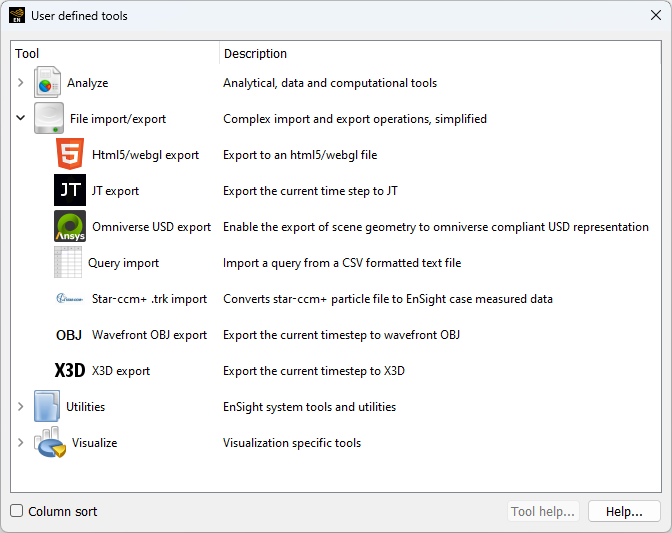
HTML5/webgl export - HTML5 export.
JT export - Exports to OpenJT format.
Omniverse USD export - Exports to Universal Scene Description (USD) format. See Omniverse USD Export User Defined Tool for more details.
Query import - Import a CSV text file as an EnSight Query.
Star ccm+ .trk - Converts particle file to measured data.
Wavefront OBJ export - Exports 2D and 3D part surfaces to Wavefront OBJ. *
X3D export - X3D is an open-source XML 3D format which is a successor to VRML which is designed to export an X3D file for third-party viewers. See Web3D Consortium for more details.
Note: JT Export, OBJ and X3D all only export visible surfaces at the current timestep.
Using the Omniverse USD export user defined tool, EnSight exports the current 3D scene to the Universal Scene Description (USD) format in a form that supports dynamic consumption by NVIDIA Omniverse applications as well as other USD capable applications like Blender. The tool is available in the User Defined Tools dialog under the File import/export options. Selecting that option brings up the following dialog:
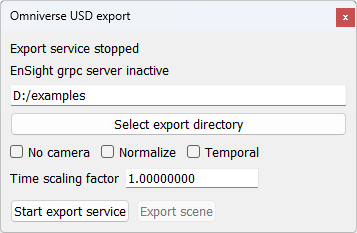
The export is implemented as a service that can export the scene with a single click, once the options have been selected.
The target directory must first be specified. The Select export directory button allows for the use of a GUI to select the export directory. The basic options should be set next:
No camera - If selected, no camera object will be included in the USD output. This can be useful in AR/VR cases and in situations when USD output might be later aggregated into other scenes.
Normalize - If selected, the spatial domain of the geometry will be uniformly scaled into a normalized box. By default, data space units are used.
Temporal - By default, only the current timestep is exported. If this is selected, all timesteps will be exported. This option also is needed if you are exporting the Flipbook.
Time scaling factor - If exporting temporal scenes, the EnSight solution time will be multiplied by this number before being written into the USD file. This can be used to vary USD playback speed, based on the target USD application's approach to timelines. If using Flipbooks, each flipbook is initially represented as 1 second. Use this time scaling factor to scale that flipbook frame into the playback speed. For example, a 200 frame flipbook (initially 200 seconds) with a desired playback of 5 seconds, should be scaled by 5/200 (0.025 scale factor).
Once the above are set, the service can be started using Start export service. This will start the service and perform one export operation. The dialog will now look like:
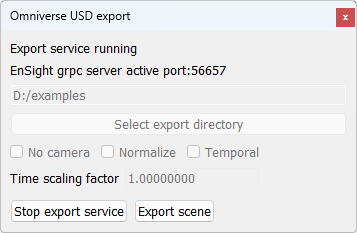
An Omniverse application can now read the scene from the specified directory. The EnSight scene can now be modified in any way and the export repeated (replacing the original scene) using the Export scene button.
If any of the configuration options need to be changed, you must first stop the server using Stop export service and then make any changes before restarting the service.
The Utilities tree includes EnSight Advanced and Python programmer tools. For example, there is a support tool, a graphics window resize tool, a stereo tool, a graphics performance testing tool, and an EnSight Python Developer subfolder.
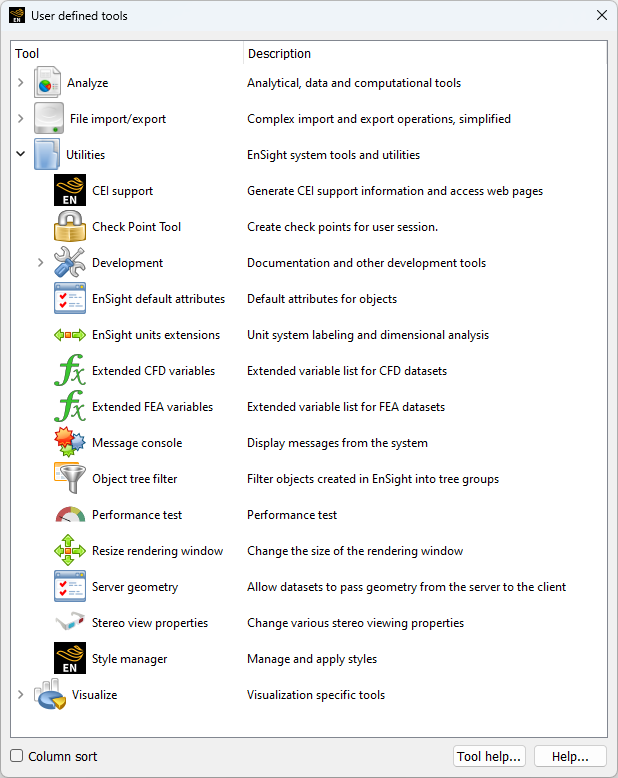
Expand the Visualize tree.

Create ARS. Create Analytical Rigid surfaces by automatically extruding or rotating line parts read in from ABAQUS ODB data. You must check the box in the format options of the ABAQUS ODB data reader dialog to read in this type of part in order to then use this tool to make these parts.
Movie/image annotation. This will import a movie as a texture that is placed on a rectangular annotation box. The movie will interpolate with the transient steps of your data, so if the beginning and ending times are the same, the playback will roughly synchronize.
Rigid body motion. This was intended to be a demonstration of the Rigid Body Motion capability of EnSight. Read in an EnSight Case Gold file, select the parts of interest, then run this tool and choose the rigid body rotation parameters and it will create a case gold file containing those parts with the appropriate transient rigid body files
See EnSight Rigid Body File Format and Euler Parameter File Format.
Skybox. Using a specially formatted image, called a cubemap image (which is a panoramic background scene containing the five interior sides of a cube) a background skybox is automatically created using the box tool for placement.


