Using the Options dialog, you can control various behaviors and default functions of the application to better suit your needs. This feature essentially enables you to establish preferences for application behaviors and property settings.
We refer to the various groups under an application heading in the left column (Mechanical) as categories, such as the highlighted category below, Connections. Each category contains a selection of preferences you can modify. These preferences define the default settings for properties as well as preferences for how the application behaves based on the actions you take while creating an analysis. As you can see, the dialog includes options for DesignModeler and Aqua. This section only describes the options applicable to the Mechanical application, which includes Common Settings and Mechanical settings, as described in the subsections listed below.
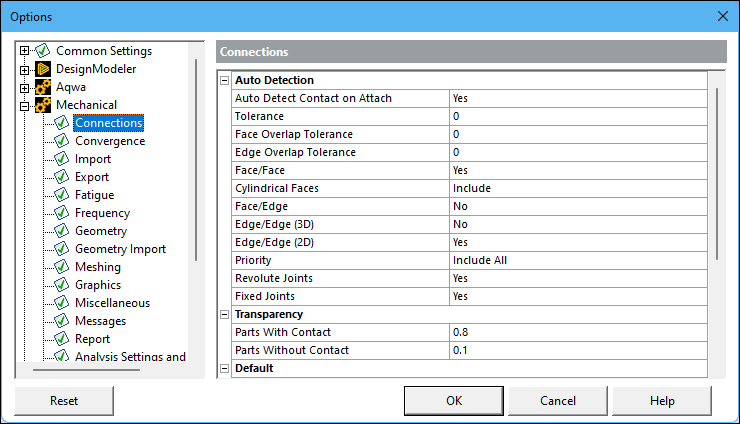
Important:
Preference changes are exclusive to the language you select when starting a new session of Mechanical or Workbench and does not transfer to any other session using a different language.
The first time you start Mechanical, the application automatically generates a preference file (dsPreferences.xml) for the Mechanical group that includes all of the default settings. When you change a preference, the application updates the file. You can manually modify this file. And you can delete the file and the application will generate a new one with system defaults the next time you open the application. The file is located in the following directory:
%APPDATA%\Ansys\v242\%AWP_LOCALE242%\dsPreferences.xml
Also note that this directory contains the preference files for all of the groups available in the Options dialog.
Go to a section topic:


