Quad Layer control allows you to create layer of quadrilateral elements around holes and edges. Quad Layer control enables you to scope the edge loops or edge based named selections. You must use Automatic (PrimeMesh) method to scope the parent bodies of edges used in Quad Layer control.
You can right-click Mesh and click Preview > Quad Layer to preview the quad layer before mesh generation. Also, you can right-click Quad Layer, and click Preview > Quad Layer.
Note: When you use Preview > Quad Layer, you cannot preview the applied edge sizing.
To access the Quad Layer control,
Right-click Mesh object and click Insert > Quad Layer.
or
Click Mesh on the Tree Outline and click Quad Layer in the Mesh Context tab on the Ribbon.
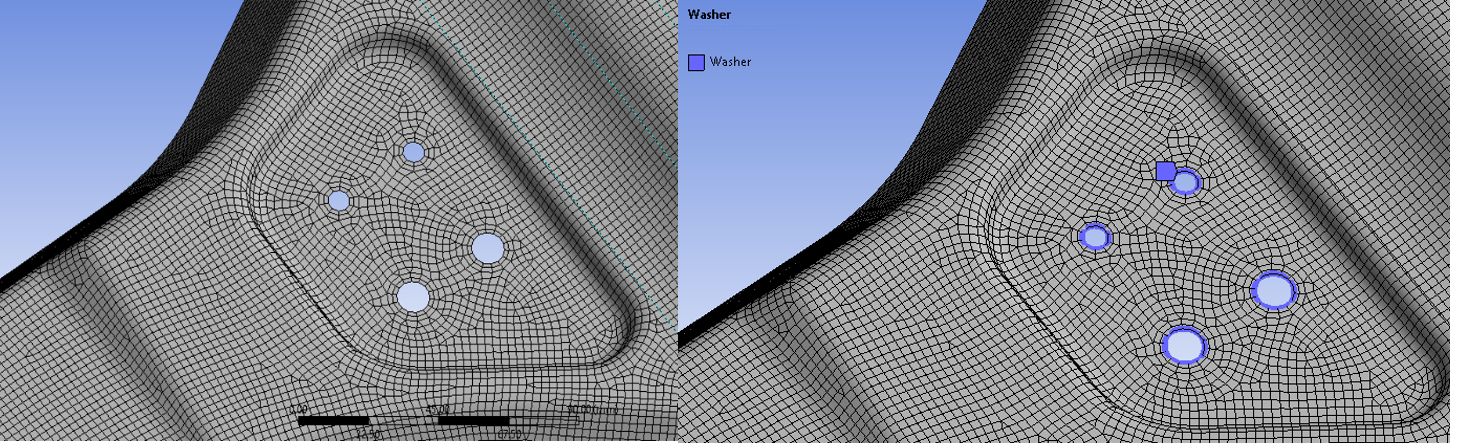
When you click Quad Layer, the Details view displays the Quad Layer options:
Type
Quad Layer Type: Allows you to select the type of quad layer control. The available option is Washer and Edge Loop.
Washer: Enables you to create quad layers around the circular edges.
Edge Loop: Enables you to create quad layers on circular and non-circular edges.
Scope
Scoping Method: Allows you to select the scoping method for washer control. The default method is Geometry.
Geometry: Allows you to scope the edges.
Named selection: Allows you to scope the edge based named selection.
Method: Allows you to define the method when the Quad Layer Type is Washer. The available options are Basic and Advanced.
Basic: Compute the edge meshes on the washer and provides better transition. Basic method automatically decides the growth rate and width of the washer. When you select Basic, the available options are Minimum Number of Divisions and Number of Washer Layers. Basic method requires you to provide minimal inputs. The number of divisions around the hole as well as washer layer heights is computed to give the best mesh based on the element size and the hole size.
Note: When more than one washer layer is specified in the Basic method, in some cases the width of the washer does not increase with the number of layers. This happens to accommodate the minimum number divisions specified and to get a smooth transition of the elements from washer layer to the adjacent mesh.
Advanced: Allows you to create the washer layers as per your preference. When you select Advanced, the available options are Number of Divisions, Number of Washer Layers and Type.
Definition
Suppressed: Allows you to suppress the washer control. The default value is No. When Suppressed is set to Yes, the Active field displays the status of the washer control. The Active field is read-only.
Control Messages: Provides an error message when you try to apply control on washer edges which already have an applied control. The default value is No. When you try to apply a control on the Washer edge having an applied control, the Control Message is set to Yes and the corresponding error message is provided.
Minimum Number of Divisions: Displays the minimum number of divisions required for the washer layer. It determines the minimum number of nodes on the washer layer. The default value is 6. The Minimum Number of Divisions option is only available when the Method is Basic. It is a lower bound on the Number of Divisions, so that you can avoid the automatic setting of a smaller number of divisions than an acceptable value.
Number of Divisions: Allows you to divide the washer edge into the specified the number of divisions. The application recommends, you use an even number of divisions (6, 8, 12, ...) to get the best mesh flow in your quad mesh.
Number of Washer Layers: Allows you to specify the required number of quad layers to be created. The default value is 1 and the maximum allowed number of layers is 3.
Type: Allows you to define the type of washer layer height. The available options are Washer Diameter and Washer Layer Height.
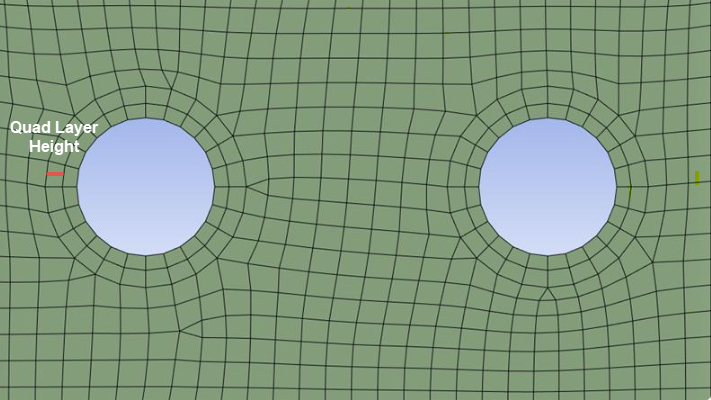
Washer Diameter: Allows you to specify the washer layer height as a factor of diameter for holes. When the Type is set to Washer Diameter, the Scale of Diameter is available. The Scale of Diameter allows you to define the washer height as factor of diameter. The default value is 1.5
Note: When you provide a Scale of Diameter value less than or equal to one, Washer takes the default value.
Washer Layer Height: Allows you to specify the height of the washer layers. The default value is same as the Element Size. Available only when the Type is Washer Layer Height.
Growth Rate: Allows you to specify the width ratio between the adjacent washer layers. This option is available only when the Number of Washer Layers is greater than 1. The default value is 1.0
Element Size: Allows you to provide the element size of the created quad mesh. Element Size is available only when the Quad Layer Type is Edge Loop.
Number of Quad Layers: Allows you to provide the number of quad layers to be generated. Number of Quad Layers is available only when the Quad Layer Type is Edge Loop. The default value is 1. The maximum allowed number of quad layers is 4.
Layer Height: Allows you to specify the height for each quad layer. Layer Height is available only when the Quad Layer Type is Edge Loop.
Quad Layer Direction: Allows you to select how to specify the quad layer direction. The available options are:
Program Controlled: Creates quad layers on all connected faces around the input edges.
Scope Faces: Allows you to create quad layers on the scoped faces. When you select Scope Faces, Faces Scoping Method allows you to scope the face using Geometry Selection or Named Selection. When you select Geometry Selection, Face Selection allows you to select the faces from the Geometry window for scoping. When you select Named Selection, Face Named Selection allows you to select the faces from the available named selections for scoping.
Advanced
Relaxation: Relaxes the quad layer failures. The available options are None and Conservative. When you select None, generated mesh fails on quad layer failure. When you select Conservative, generates successful mesh even when quad layer fails.
Auto-Defeature: Allows you to partially suppress edges or edges around the holes to obtain good quality quad layers. The default value is No. When Auto-Defeature is Yes, allows you to specify the Proximity Tolerance.
Proximity Tolerance: Specifies the absolute distance to defeature around the edges to generate successful quad layer. The default value for proximity tolerance is calculated as:
Proximity Tolerance = Total Layer Height + (0.8*Element Size)
Layer Transition Type: Allows you to specify the mesh element type created during layer transition. Layer Transition Type is available only when the Number Of Washer Layers or Number of Quad Layers is greater than one. The default value is Quad. The available options are:
Quad: Allows you to create the quadrilateral mesh.
Quad/Tri: Allows you to create the mesh with both quadrilateral and triangular elements.
Quad/Minimal Tri: Allows you to create the mesh with more quadrilateral and less triangular elements.
Note: Quad/Minimal Tri Layer Transition Type are used only in limited scenarios where good quality elements can be created.
Limitations
Quad Layer has the following limitations:
Quad Layer control supports only quadrilateral mesh.
When the edge sizes on the hole boundary are smaller than the allowed minimum size, you should use a smaller value for the Minimum Number of Divisions to get a good quality mesh for the washer layers.
Washer control can be applied only on circular holes. Washer control automatically filters out non-circular holes while meshing. Hence, you should use Washer control on circular holes only.
Quad/Minimal Tri Layer Transition Type are used only in limited scenarios where good quality elements can be created.


