Repair Topology allows you to repair topologies of the scoped entities.
All Repair Topology bodies should be scoped under Automatic (PrimeMesh) method. If not, scope the bodies under Automatic (PrimeMesh) to perform Repair Topology operation.
To Access Repair Topology:
Right-click the Mesh folder in the Tree Outline.
Select Insert > Repair Topology.
The following options are available in the Details view for Repair Topology:
Definition
Suppressed: Allows you to suppress the Repair Topology control. The default value is No. When Suppressed is set to Yes, the Active field displays the status of the Repair Topology control. The Active field is read-only.
Merge Faces Options
Merge Faces: Merges the selected faces. The default value is No. When the value is set to Yes, the following option appears:
Scoping: Allows you to select either Geometry Selection or Named Selection. The default value is Geometry Selection. When you select Geometry Selection, Merge Faces Geometry allows you to scope the face geometry. When you select Named Selection, you can select multiple named selections from the list of available face named selections. After selecting, you must press to apply the selection. Based on the Scoping selected, the number of faces used for the respective selection is displayed.
Suppress Edges Options
Suppress Edges: Suppress the selected edges. The default value is No. When the default value is set to Yes, the Scoping allows you to scope Geometry Selection or Named Selection. The default value is Geometry Selection. When you select Geometry Selection, Suppress Edges Geometry allows you to scope geometry selection. When you select Named Selection, allows you to scope the named selection.
Repair Thin Faces Options
Remove Thin Faces: Removes the thin faces by merging them with the neighboring faces. The default value is No. When Remove Thin Faces isYes, the Thin Face Width and Scoping options are displayed.
Thin Face Width: Allows you to specify the width of the thin face. The default value for Thin Face Width is same as the Connection Tolerance.
Scoping: Allows you to select the scoping method. The default value is Geometry Selection. Scoping allows you to select Geometry Selection or Named Selection. When you select Geometry Selection, Thin Face Geometry allows you to scope the thin faces in the geometry. When you select Named Selection, allows you to scope the thin faces in the named selection.
Repair Short Edges Options
Collapse Short Edges: Collapses the edges below the specified tolerance. Feature edges and Protected edges are not collapsed. The default value is No. When the Collapse Short Edges is set to Yes, the Short Edge Length and Scopingoption are displayed.
Short Edge Length: Allows you to specify the shortest edge length to performs collapse operation.
Scoping: Allows you to select the scoping method. The default value is Geometry Selection. When Scoping is Geometry Selection, the Short Edge Geometry is displayed that allows you to apply the scoping to the selected edges. When Scoping is Named Selection, allows you to select the available named selections.
Repair Sharp Angle Options
Remove Sharp Angle Faces: Removes the sharp angle faces below the specified angle tolerance by merging them to the neighboring faces. The default value is No. When the value is set to Yes, the Sharp Angle and Scoping options appear.
Sharp Angle: Allows you to capture faces below the specified angle. The default value for Sharp Angle is 10 degrees.
Scoping: Allows you to select the scoping method. The default value is Geometry Selection. When Scoping is Geometry Selection, the Sharp Angle Geometry allows you to apply the scoping to the selected faces. When Scoping is Named Selection, allows you to select the available named selections.
Repair Pinch Faces Options
Pinch Faces: Removes small features at the mesh level. The default value is No. When set to Yes, the Pinch Tolerance and Scoping options appear.
Pinch Tolerance: Allows you to pinch the faces below the specified tolerance. The default value of Pinch Tolerance is same as the Connection Tolerance.
Scoping: Allows you to select the scoping method. The default value is Geometry Selection. When Scoping is Geometry Selection, the Pinch Faces Geometry allows you to apply the scoping to the selected faces. When Scoping is Named Selection, allows you to select the available named selections.
Fill Hole Options
Fill Hole: Fills the selected holes. The default value is No. When set to Yes, Scoping appears and allows you to select either Geometry Selection or Named Selection.
Geometry Selection: Allows you to scope only edges for fill hole option. The default value is Geometry Selection.
Named Selection: Allows you to scope edge-based name selection for fill hole option.
Advanced
Feature Angle: Specifies the minimum dihedral angle at which the geometry features are repaired. The default value is 30 degrees. You can provide any value between 0 to 180 degrees.
Feature Angle is the dihedral angle measured as follows:
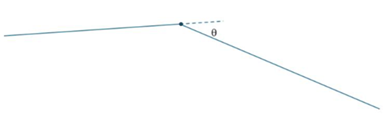
When θ=0, two surfaces are perfectly tangential, and the edges are not protected. Hence, the two surfaces can be merged, or edges can be suppressed, pinched or more.
When 30 ≤ θ ≤ 90 degrees, the edges between the two surfaces are protected and cannot perform merging or pinching at the location.
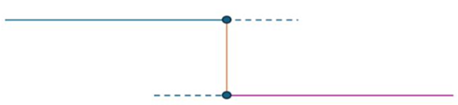
θ = 90
When θ > 90 degrees,the surfaces are not protected and prevents topology operations like merge or pinch on faces or edges.
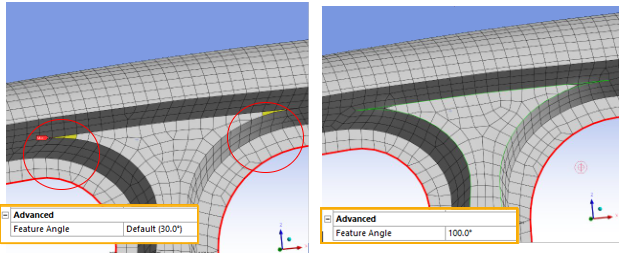
You can right-click the Mesh, select Diagnostics > Find Unconnected Edges to display the unconnected edges. You can also access the overlapping faces by selecting Diagnostics > Find Overlapping Faces.
Note:
Repair Topology operations are performed during meshing. Hence, the changes are not reflected on the input geometry. You should carefully examine mesh association to geometry when using repair topology.
Repair Topology operations respects Protected Entities. Hence, Repair Topology options do not alter Protected Entities.


