Feature Suppress enables you to remove small features at the mesh level. The small features may create bad quality mesh while meshing. Hence, you need to remove such small features to generate a good quality mesh. A typical example of a small feature may be an embossed (or indented) logo as shown below:
To access Feature Suppress control:
Right-click Mesh object and click Insert > Feature Suppress.
or
On the Ribbon, click Feature Suppress under Controls group in Mesh Context tab.
When you click Feature Suppress, the Details view displays the Feature Suppress options:
Scope
Scoping Method: Allow you to scope the bodies having features that need to be suppressed. The available body scoping methods are Geometry Selection and Named Selection.
Geometry Selection: Allow you to scope the geometry bodies.
Named Selection: Allow you to scope the geometry bodies to be suppressed in the named selection.
Definition
Source Selections: Allow you select the methods used for feature suppression. The available options are Automatic, Defeature Faces and Parent Faces. The default option is Automatic.
Automatic: Automatically detect the features to be suppressed on a body. The default value of the Feature Height used for feature suppression is also calculated automatically.
Defeature Faces: Allow you to select the faces to be suppressed during meshing.

Parent Faces: Allows you to select the common neighboring face (parent) to the feature faces that needs to be suppressed.

Source Scoping Method: Allow you to scope the defeatured faces or parent faces depending on the selected method. The available scoping methods are Geometry Selection and Named Selection.
Geometry Selection: Allow you to select the defeatured faces or parent faces. When you select Geometry Selection, the Source Geometry allows you to select the feature to be suppressed from the Geometry window.
Named Selection: Allow you to scope the defeatured faces or parent faces in the named selection. When you select Named Selection, the Source Named Selection allows you to select the feature to be suppressed from the available named selections.
Feature Height: Allows you to specify the height of the feature to be suppressed based on the maximum distance between parent faces and faces considered for suppression. The image below shows the same. You may use a value slightly larger than a locally measured edge length, as the distance between the parent faces and faces considered for suppression can vary for a given feature.
When you select the Method as Automatic or Parent Faces, the Feature Height is available. For the Automatic method, the default value chosen is 80% of the Element Size. For Parent Faces method, the default value is –1. It suppresses all features enclosed by the parent face.
Feature Suppress control allow you to preview the suppressed faces using the Show Suppressible Features before suppressing them.
Limitation
Feature Suppress control has the following limitations:
Feature Suppress cannot be applied on areas with protected topology. Feature Suppress considers the following as Protected Topology:
Named Selection group with Protected set to Yes.
geometric faces in Face Meshing controls.
geometric faces with applied sizing controls.
Feature Suppress does not work if parent faces are split around the feature to be removed. You cannot use Virtual Topology to merge such faces and you can merge the faces at the geometry level using geometry modeling tool such as Discovery or SpaceClaim.
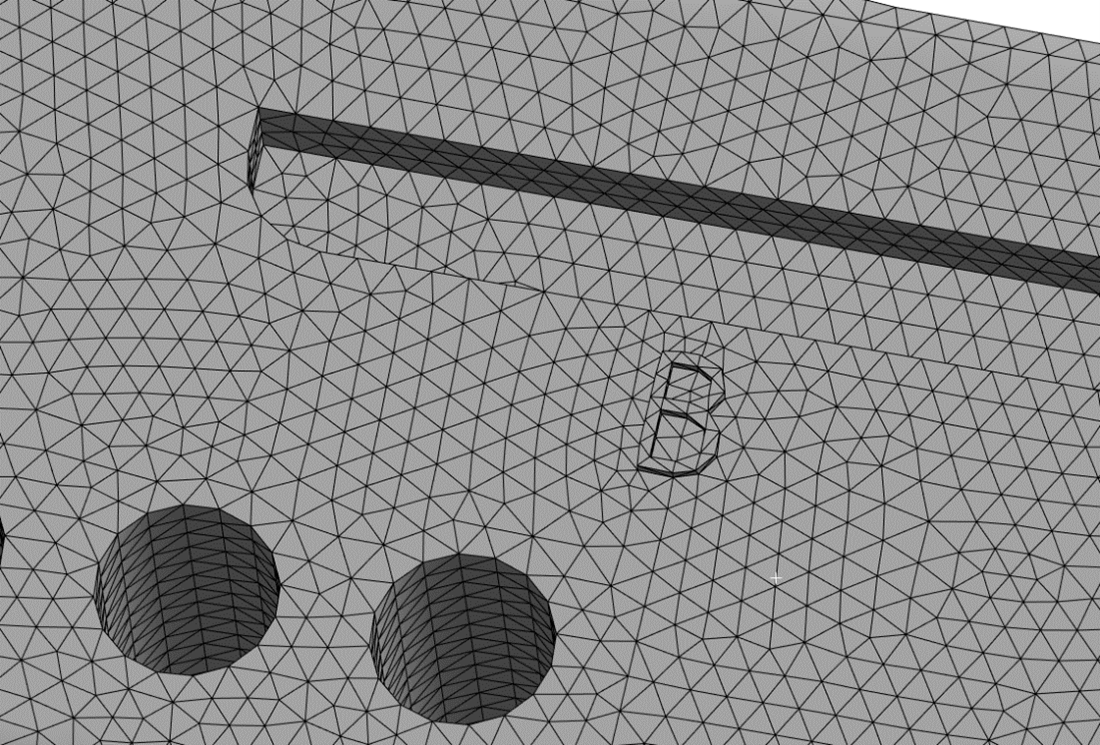
Feature Suppress supports only solid bodies and not sheet bodies.
Feature Suppress supports only Patch Conforming Tetrahedron and Hex Dominant mesh methods.
Feature Suppress does not support Virtual Topology.


