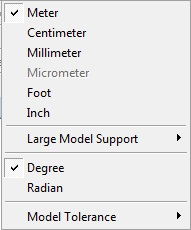
The Units Menu can be used to change the current length unit of the session. The menu consists of two types of units; namely length-based units and angle-based units. Length-based units are broadly classified based on model size into three types: Small, Medium, and Large.
Small: Micrometer
Medium: Meter, Centimeter, Millimeter, Foot, and Inch
Large: Meter and Foot (with Large Model Support enabled)
Units cannot be changed across the above class types except in an empty DesignModeler session.
Also, note that session units cannot be changed if a parameter type of “Undefined” exists in the Parameter Manager.
Session units cannot be changed if the Project Unit preference in Units is set to Always Use Project Units. However, if the units in the Project Schematic and the units in DesignModeler are incompatible (e.g. Project Schematic units are Medium and DesignModeler units are Small), then DesignModeler will continue using its own units and allow you to use the Units Menu as if the Project Unit preference was not set to Always Use Project Units. Once you change the Project Schematic units to be compatible with DesignModeler’s units (e.g. DesignModeler’s units are Large and you change Project Schematic units from Medium to Large), then DesignModeler will change to the Project Schematic units.
Large Model Support: Large Model Support can be set On/Off only at the start of a new session when the length unit is chosen as Meter or Foot.
The model size box defines both the workspace that the model may occupy and the precision of the model. The standard model size box will allow models of up to 1 km^3, centered about the world origin. This allows model entities to occupy space anywhere up to 500 meters in any direction from the world origin. This limit is not affected by your choice of standard units as opposed to metric units. For example, models with inches as the session unit will still have a model size box of +/- 500 m from the world origin. The precision of the modeler is 1.0e-8 m and is also independent of your unit choice. This represents the smallest distance entities may be apart before being considered coincident.
When you choose Large Model Support for either Meter or Foot unit types, the model size box and precision are increased by 1000x. This means you may model anywhere within 500 km of the world origin. As a consequence, precision is loosened to 1.0e-5 m.
Caution: Small details of models may be lost when imported into a session using large model support.
When Micrometer units are chosen, the model size box is shrunk by 1000x, to 1m^3. This means models may reside within +/- 0.5 m from the world origin, in order to gain more precision, down to 1.0e-11 m.
The table below summarizes the model size box and precision values for various model sizes.
| Model Size | Units | Size Box | Precision |
| Large | m, ft | 1000 km | 1.0e-5 m |
| Normal | Any unit except µm | 1 km | 1.0e-8 m |
| Small | µm | 1 m | 1.0e-11 m |
Also note that if geometry is exported from a model which uses Large Model Support then it will appear to be scaled 1000x smaller when imported elsewhere. Additionally geometry exported from a model using Micrometers will appear to be 1000x larger.
Model Tolerance: Model Tolerance is the geometric tolerance value used by the geometry algorithms of a feature during feature generation. It has three values, namely:
Loose
Normal
Tight
You should use Model Tolerance as Tight for models of a smaller dimension and Loose for models of a larger dimension.
If Large Model Support is enabled, or if the DesignModeler session unit is Micrometer, the Model Tolerance will be set to Tight and cannot be changed. For databases created in versions prior to 15.0, Model Tolerance is shown as Custom and cannot be changed.
As the tolerance values are used by all of the features, if you change the Model Tolerance, all of the features will be required to be regenerated.
Other menus accessible via the DesignModeler Menus toolbar:


