Planes defined prior to Release 8.0 will maintain their current definition form, and editing them will remain as it was in the past. For Release 8.0, definitions of Planes have been made more general and much more flexible. While each plane type has its own set of required information, the transform logic and prompts are now identical for all plane types. Now after the detail information for the specific plane type, the following lines are always displayed:
None
No
No
No
After the line, a 'Transform 1 Axis' appears for transform types that require an axis selection. Also, an 'FD1, Value 1' line will appear for any transform that requires a value. Likewise for additional transforms if they are used.
Clicking on the down arrow in the right column of generates a drop down menu of choices for the type of transform you want. Clicking on in the left column, produces the same categorized list.
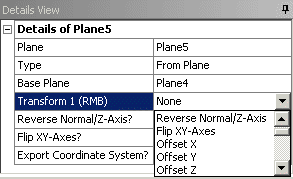
A detailed explanation of each choice follows:
: No change
: Reverses the Normal/Z-Axis, as well as the X-Axis
: Reverse the X-Axis and Y-Axis
: Offsets the plane's origin in its X direction by the amount in its matching "value."
: Offsets the plane's origin in its Y direction by the amount in its matching "value."
: fsets the plane's origin in its Z direction by the amount in its matching "value."
: Rotates the plane about its X-Axis by the degrees in its matching "value."
: Rotates the plane about its Y-Axis by the degrees in its matching "value."
: Rotates the plane about its Z-Axis by the degrees in its matching "value."
: For this option, an additional line appears, "Transform n Axis," where "n" is the current transform number, and allows selection of an Edge. The plane is then rotated about this Edge by the degrees in its matching "value."
: Certain plane types inherit a base direction from what is used in their definition. This is true for Plane From Plane, Plane from Planar Face, and Three Point Plane. This option will attempt to align the X-Axis with the base data. Note, that by default the X-Axis is aligned with this data prior to any transforms. For all other plane types, this option acts the same as 'Align X-Axis with Global'.
: Aligns the X-Axis of the plane with the Global X-Axis, unless it is normal to it.
: For this option, an additional line appears, 'Transform n Axis', where 'n' is the current transform number, and allows selection of an Edge. The X-Axis is then aligned with this Edge.
: Offsets the plane's origin in the global X direction by the amount in its matching "value."
: Offsets the plane's origin in the global Y direction by the amount in its matching "value."
: Offsets the plane's origin in the global Z direction by the amount in its matching "value."
: Rotates the plane about the global X-Axis by the degrees in its matching "value."
: Rotates the plane about the global Y-Axis by the degrees in its matching "value."
: Rotates the plane about the global Z-Axis by the degrees in its matching "value."
: This exchanges the position of this transform and the one previous to it in the list and thereby the order of processing it. If this is the first transform in the list, it becomes the last. Note that this changes the 'FDn' parameters that refer to the transforms that change position in the list. If there is only one transform, this does nothing.
: This exchanges the position of this transform and the one after it in the list and thereby the order of processing it. If this is the last transform in the list, it becomes the first. Note that this changes the 'FDn' parameters that refer to the transforms that change position in the list. If there is only one transform, this does nothing.
: This deletes the current transform, and those following it are moved down one. Note that this changes the 'FDn' parameters that refer to the transforms that change position in the list.
The 'FD1, Value 1' is the value that is associated with this transform, if needed, giving you the ability to place and orient the new plane just the way you want. In addition to the up to 9 user-specified transforms, which are processed in the order you specify, you can also specify a final 'Reverse Normal/Z-Axis', which is the same as a 180° rotation about the plane's Y-Axis, and a 'Flip XY-Axes', which is the same as a 180° rotation about the plane's Z-Axis.
Notations:
For plane types (Align X-Axis with Base) that do not have an X-axis direction inherited from their base data, an is automatically performed before any of the specified transforms.
The ‘Align X-Axis’ transforms will spin the plane about its Z-Axis such that the X-Axis is in alignment with the projection of the chosen direction onto the plane.
Context Menu Options
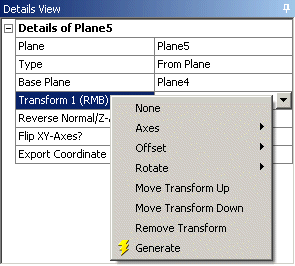
An alternative way to assign the transform type is through the right mouse button context menu. Right click on to bring up the menu, where you can choose the transform list manually. The right mouse button context menu is available for all 9 of the user-defined plane transforms.


